Canon PowerShot G15 Getting Started Guide
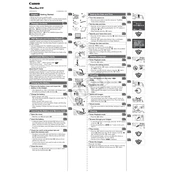
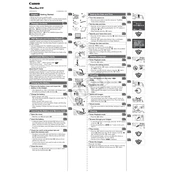
To change the ISO settings on the Canon PowerShot G15, press the 'ISO' button located on the top of the camera. Use the navigation buttons to select the desired ISO setting, and press the 'Func/Set' button to confirm your selection.
If the lens on your Canon PowerShot G15 is not retracting, try turning the camera off and on again. If the issue persists, remove the battery and memory card, wait a few minutes, then reinsert them and power on the camera. If the problem continues, contact Canon support for further assistance.
To transfer photos from your Canon PowerShot G15 to a computer, connect the camera to the computer using a USB cable. Turn on the camera, and your computer should recognize it as a removable device. You can then drag and drop photos from the camera to your computer. Alternatively, remove the SD card from the camera and use an SD card reader to transfer the files.
To clean the lens of your Canon PowerShot G15, use a soft, lint-free cloth or a microfiber cleaning cloth. Gently wipe the lens in a circular motion to remove fingerprints, dust, or smudges. Avoid using harsh chemicals or compressed air.
To reset your Canon PowerShot G15 to factory settings, press the 'Menu' button and navigate to the 'Setup' tab. Scroll down to 'Reset All' and select it. Confirm the reset when prompted to restore factory settings.
The Canon PowerShot G15 supports SD, SDHC, and SDXC memory cards. It is recommended to use a Class 6 or higher speed card for optimal performance.
To enable macro mode on the Canon PowerShot G15, press the 'Macro' button (flower icon) on the back of the camera. The macro mode icon will appear on the screen, indicating that the camera is ready for close-up photography.
If your Canon PowerShot G15 won't turn on, ensure that the battery is charged and inserted correctly. Try removing the battery and memory card, wait a few seconds, then reinsert them. If it still doesn't turn on, try charging the battery or using a different battery if available.
To update the firmware on your Canon PowerShot G15, visit the Canon website and download the latest firmware for your model. Follow the provided instructions to copy the firmware file to a memory card, insert it into the camera, and perform the update from the setup menu.
To set up custom shooting modes on your Canon PowerShot G15, adjust the camera settings to your preference. Press the 'Menu' button, navigate to the 'Camera' tab, and select 'Save Settings' to save the current settings as a custom mode. You can later access these settings via the mode dial.