Canon Pixma TS9100 Series Getting Started Guide
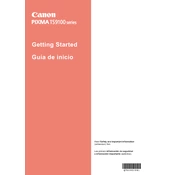
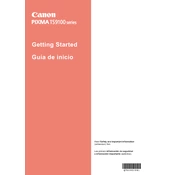
To connect your Canon Pixma TS9100 to Wi-Fi, press the 'Home' button on the printer, then select 'LAN settings'. Choose 'Wireless LAN', then 'Wireless LAN setup'. Select 'Easy wireless connect' and follow the on-screen instructions. Make sure your printer and router are close together during setup.
If your Canon Pixma TS9100 won't print, check that the printer is turned on, connected to the network, and that there's no paper jam. Ensure that there is enough ink and that the printer driver on your computer is up to date. Restart both the printer and your computer.
To perform a print head alignment on the Canon Pixma TS9100, load plain paper into the printer. On the printer's control panel, press 'Setup', then 'Maintenance'. Select 'Print Head Alignment' and follow the instructions on the screen.
Open the front cover of the printer and wait for the print head to move to the replacement position. Remove the empty cartridge by pushing it down, then lift it out. Unpack the new cartridge, insert it into the correct slot, and press it until it clicks. Close the cover.
To clean the print heads on your Canon Pixma TS9100, press 'Setup' on the printer, go to 'Maintenance', and select 'Cleaning'. Follow the on-screen instructions. If print quality does not improve, try 'Deep Cleaning'.
The Canon Pixma TS9100 supports a variety of paper sizes, including 4x6 inches, 5x7 inches, 8x10 inches, Letter, Legal, and A4. Refer to the printer's manual for a complete list of supported paper sizes.
To scan a document using the Canon Pixma TS9100, place the document on the scanner glass. Use the Canon IJ Scan Utility on your computer, select 'Document' or 'Photo', and click 'Scan'. The scanned file will be saved to your computer.
If your Canon Pixma TS9100 is printing blank pages, check the ink levels and replace any empty cartridges. Run a nozzle check to see if the print head is clogged, and perform a cleaning if necessary. Ensure that the correct paper size and type are selected in the print settings.
To update the firmware on the Canon Pixma TS9100, ensure the printer is connected to the internet. On the printer's control panel, press 'Setup', select 'Device settings', then 'Firmware update'. Follow the on-screen instructions to complete the update.
Yes, the Canon Pixma TS9100 can print directly from a smartphone using the Canon PRINT Inkjet/SELPHY app. Connect your smartphone to the same Wi-Fi network as the printer, open the app, select your printer, and choose the document or photo you wish to print.