Canon Pixma TS9000 Series Getting Started Guide
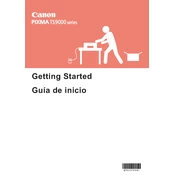
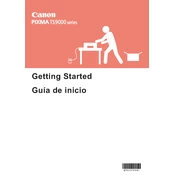
To connect your Canon Pixma TS9000 to a Wi-Fi network, press the 'Home' button, select 'LAN settings,' then 'Wireless LAN setup,' and follow the on-screen instructions to select your network and enter the password.
First, check if the printer is turned on and connected to the same network as your device. Ensure there is paper in the tray and ink in the cartridges. If the problem persists, reinstall the printer drivers and restart your devices.
To perform a print head alignment, access the printer's maintenance menu, select 'Print Head Alignment,' and follow the on-screen instructions. Print a test page to ensure alignment is correct.
Go to the printer's maintenance settings, select 'Cleaning' or 'Deep Cleaning,' and follow the prompts. This will clean the printhead and improve print quality.
Open the printer cover and wait for the cartridge holder to move to the replacement position. Remove the empty cartridge and insert a new one, ensuring it clicks into place. Close the cover and perform a print test.
Turn off the printer, open the paper tray, and gently remove any jammed paper. Check the rear tray and internal compartments for any obstructions. Restart the printer and try printing again.
Yes, you can print from your smartphone using the Canon PRINT app. Ensure your printer is connected to the same network as your smartphone, then use the app to select and print documents or photos.
Place the document on the scanner glass, open the Canon PRINT app or the printer's software on your computer, select 'Scan,' and follow the on-screen instructions to complete the process.
Regularly clean the printhead, perform print head alignments, check for firmware updates, and ensure that the printer is free from dust and debris to maintain optimal performance.
Press the 'Home' button, navigate to 'Setup,' select 'Device settings,' and then 'Reset setting.' Choose 'All Data' and confirm the reset. This will restore the printer to its factory defaults.