Canon Pixma TS8300 Series Getting Started Guide
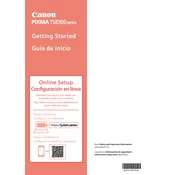
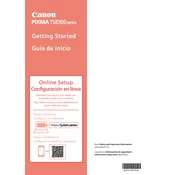
To connect your Canon Pixma TS8300 to a wireless network, press the 'Home' button, navigate to 'LAN settings', and select 'Wireless LAN setup'. Choose 'Easy wireless connect' and follow the on-screen instructions to connect to your network.
To perform a print head alignment, go to the printer's 'Setup' menu, select 'Maintenance', and choose 'Print Head Alignment'. Follow the on-screen instructions to complete the process.
If your Canon Pixma TS8300 is not printing, check the printer's connection to your computer or network. Ensure there are no error messages on the display, and check that the ink cartridges are properly installed and have sufficient ink.
To clean the print head, access the 'Setup' menu on the printer, select 'Maintenance', and then choose 'Cleaning'. Follow the prompts to clean the print head and improve print quality.
To scan a document, place it on the scanner glass, press the 'Scan' button, and select the destination for your scan. Follow the on-screen instructions to complete the process.
The Canon Pixma TS8300 supports various paper types, including plain paper, glossy photo paper, semi-gloss paper, and matte photo paper. Refer to the manual for specific sizes and types.
Blank pages may result from clogged print heads or empty ink cartridges. Perform a nozzle check from the 'Maintenance' menu and replace any empty cartridges.
To replace ink cartridges, open the printer cover to access the cartridge holder. Press down on the cartridge to release it, then remove and replace it with a new one. Ensure it clicks into place before closing the cover.
Yes, you can print directly from your smartphone using the Canon PRINT app. Ensure your printer is connected to the same Wi-Fi network as your smartphone and follow the app instructions to print.
To update the firmware, access the 'Setup' menu, navigate to 'Device settings', and choose 'Firmware update'. Follow the prompts to check for and install any available updates.