Canon Pixma TS8100 Series Getting Started Guide
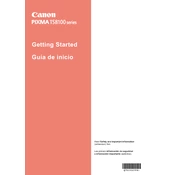
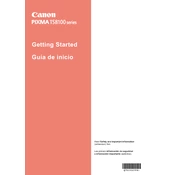
To connect your Canon Pixma TS8100 to a wireless network, press the 'Home' button on the printer, select 'LAN settings', then 'Wireless LAN setup', and follow the on-screen instructions to select your network and enter the password.
If your Canon Pixma TS8100 isn't printing, check that it is connected to the correct network, the printer is turned on, there is enough paper, and the ink cartridges are not empty. Also, ensure that the printer driver is installed correctly on your computer.
To perform a nozzle check, press the 'Home' button, go to 'Setup', choose 'Maintenance', and select 'Nozzle Check'. Follow the on-screen prompts to print a nozzle check pattern.
Open the front cover and the paper output tray, then lift the operation panel. Wait for the ink cartridge holder to stop moving, then press the tab to release the cartridge and replace it with a new one.
Ensure that the ink cartridges are correctly installed and not empty. Perform a printhead cleaning from the printer's maintenance menu and try printing again.
Place the document on the scanner glass, open the Canon IJ Scan Utility on your computer, select 'Document' or 'Photo', adjust the settings as needed, and click 'Scan'.
Perform a printhead cleaning from the printer's maintenance menu. If the issue persists, try aligning the printhead using the alignment function in the maintenance menu.
Download and install the Canon PRINT Inkjet/SELPHY app on your smartphone. Connect the app to your printer over the same Wi-Fi network and select the document or photo you want to print.
It is recommended to perform regular printhead cleanings and nozzle checks monthly, check for firmware updates quarterly, and clean the exterior of the printer as needed.
Ensure your printer is connected to the internet, press the 'Home' button, go to 'Setup', select 'Device settings', then 'Firmware update', and follow the on-screen instructions to complete the update.