Canon Pixma TS8000 Series Getting Started Guide
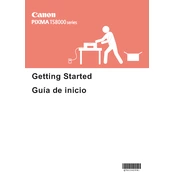
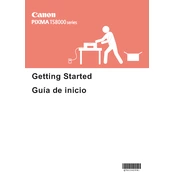
To connect your Canon Pixma TS8000 to a wireless network, press the Home button, navigate to the 'LAN settings' menu, and select 'Wireless LAN setup'. Choose your network from the list, enter the password, and follow the on-screen instructions to complete the setup.
If your Pixma TS8000 is not printing, first check the power and connection cables. Ensure that the printer is connected to the same network as your device. Verify that there are no error messages on the printer display. You can also try restarting both the printer and your computer.
To perform a print head alignment, press the Home button, go to 'Setup', select 'Maintenance', and then choose 'Align Print Head'. Follow the on-screen instructions to complete the alignment.
To replace the ink cartridges, open the front cover of the printer. The cartridge holder will move to the replacement position. Push down on the cartridge you want to replace, remove it, and insert the new cartridge until it clicks into place.
If your prints have streaks or lines, perform a print head cleaning. Access the 'Setup' menu, choose 'Maintenance', and select 'Cleaning'. If the issue persists, perform a deep cleaning.
To scan a document, place it on the scanner glass, press the 'Scan' button, select 'Document', and follow the on-screen prompts. Ensure your computer is connected to the same network to receive the scanned file.
To fix paper jams, turn off the printer and gently pull out the jammed paper using both hands to avoid tearing. Open the front cover to check for any remaining pieces. Restart the printer and try printing again.
Regular maintenance includes cleaning the print head, aligning the print head, cleaning the printer exterior, and checking for firmware updates to ensure optimal performance.
Yes, you can print directly from your smartphone using the Canon PRINT app. Ensure your printer and smartphone are connected to the same wireless network, and follow the app's instructions to print your documents or photos.
To update the firmware, go to the 'Setup' menu, select 'Device settings', and choose 'Firmware update'. Follow the on-screen instructions to complete the update process. Ensure the printer is connected to the internet during the update.