Canon Pixma TS700 Series Getting Started Guide
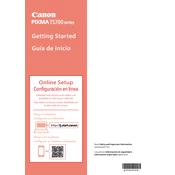
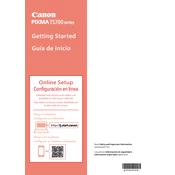
To connect your Canon Pixma TS700 to Wi-Fi, press the 'Home' button on the printer, go to 'LAN settings', select 'Wireless LAN', and then 'Wireless LAN setup'. Choose your network and enter the password when prompted.
First, check if the printer is properly connected to your computer or network. Ensure that there are no paper jams and that the ink cartridges are installed correctly. Restart the printer and the computer, and try printing again.
To perform a print head alignment, load plain paper in the printer, press 'Setup', select 'Maintenance', and choose 'Print Head Alignment'. Follow the on-screen instructions to complete the process.
The Canon Pixma TS700 supports various paper types including plain paper, photo paper, and envelope sizes. Always check the printer's manual for specific paper type recommendations.
Open the front cover of the printer and wait for the ink cartridge holder to move to the replacement position. Press the tab to release the empty cartridge and remove it. Insert the new cartridge until it clicks into place and close the cover.
Blank pages can occur if the ink cartridges are empty or not properly installed. Also, check the print head nozzles for any blockages and perform a cleaning cycle if necessary.
To scan a document, place it on the scanner glass, press the 'Scan' button on the printer, and select your scanning options. You can then send the scan to your computer or an email.
Regularly clean the exterior, perform print head cleanings, and use the printer at least once a week to prevent ink clogs. Keep the printer firmware updated for optimal performance.
To update the firmware, ensure the printer is connected to the internet. Access the 'Setup' menu, select 'Device settings', and choose 'Firmware update' to check and install the latest version.
Error messages can indicate issues like paper jams, low ink, or network problems. Refer to the error code in the manual for specific troubleshooting steps. Restarting the printer often resolves minor glitches.