Canon Pixma TS6400 Series Getting Started Guide
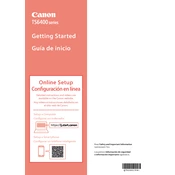
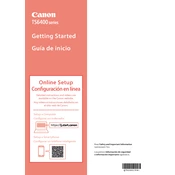
To connect your Canon Pixma TS6400 to Wi-Fi, press the 'Direct' button on the printer, then use the menu to select 'Wireless LAN Setup'. Follow the on-screen instructions to choose your network and enter the password.
First, check if the printer is turned on and connected to the network. Ensure there are no error messages on the display. Verify that the ink cartridges and paper are properly installed. If the problem persists, try restarting both your printer and computer.
Open the front cover of the printer, wait for the ink carriage to move to the replacement position, then remove the empty cartridge. Insert the new cartridge into the slot and push up until it clicks into place. Close the front cover.
Yes, you can print from your smartphone using the Canon PRINT Inkjet/SELPHY app. Ensure your printer and smartphone are connected to the same Wi-Fi network, then use the app to send print jobs directly to the printer.
Access the printer's maintenance menu and select 'Nozzle Check'. Follow the prompts to print a test page, which will indicate if any nozzles are clogged and need cleaning.
Use the printer's built-in cleaning function by navigating to the maintenance menu and selecting 'Cleaning' or 'Deep Cleaning'. Follow the instructions to clean the print head. Avoid manual cleaning unless absolutely necessary.
Check if the ink cartridges are empty or improperly installed. Run a nozzle check and clean the print head if necessary. Ensure the printer driver and software are correctly configured on your computer.
Place the document on the scanner glass, open the Canon IJ Scan Utility on your computer, and select 'Document' or 'Photo' based on your needs. Click 'Scan' to start the scanning process.
Turn off the printer and carefully remove any jammed paper, ensuring no pieces are left inside. Check the paper tray and feed mechanism for obstructions, then reload paper and turn the printer back on.
Yes, you can check the ink levels from the printer's display menu or through the Canon PRINT Inkjet/SELPHY app. You can also use the printer driver software on your computer to view ink status.