Canon Pixma TS6300 Series Getting Started Guide
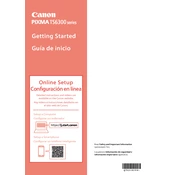
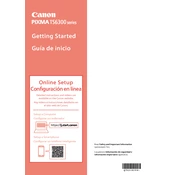
To connect your Canon Pixma TS6300 to a Wi-Fi network, press the 'Setup' button on the printer, navigate to 'Wi-Fi setup', and select 'Easy Wireless Connect'. Follow the on-screen instructions and use the Canon PRINT Inkjet/SELPHY app to complete the setup process.
To perform a nozzle check, ensure the printer is on and load plain paper. Press the 'Setup' button, navigate to 'Maintenance', and select 'Nozzle Check'. Follow the prompts to print a nozzle check pattern and inspect for any gaps or inconsistencies.
If your Canon Pixma TS6300 is not printing, check that it is powered on and connected to the network. Ensure there is enough paper and ink. Clear any print queue and try printing a test page. If the issue persists, restart both the printer and your computer.
To replace an ink cartridge, ensure the printer is on and open the front cover. Wait for the print head to move to the replacement position. Remove the empty cartridge by pressing the tab and pulling it out. Insert the new cartridge until it clicks into place, then close the cover.
Regular maintenance tasks for the Canon Pixma TS6300 include cleaning the print head, performing nozzle checks, and keeping the printer free of dust. Also, ensure the paper feed area is clear of debris and check ink levels regularly.
To scan a document, place it on the scanner glass. Open the Canon IJ Scan Utility on your computer, select 'Document' or 'Photo', and click 'Start'. Follow any additional prompts to save the scanned document to your desired location.
Yes, you can print from a mobile device using the Canon PRINT Inkjet/SELPHY app. Ensure your printer and device are on the same network, open the app, select your printer, and choose the file or photo you wish to print.
The Canon Pixma TS6300 is compatible with various paper types, including plain paper, photo paper, envelopes, and stickers. Check the printer's manual for specific paper size and type recommendations.
To perform a print head alignment, load plain paper and press the 'Setup' button. Navigate to 'Maintenance' and select 'Print Head Alignment'. Follow the prompts to complete the alignment process.
If you encounter a paper jam, turn off the printer and gently remove the jammed paper from the front or rear tray. Ensure no torn pieces remain. Turn the printer back on and reload the paper correctly.