Canon Pixma TS6100 Series Getting Started Guide
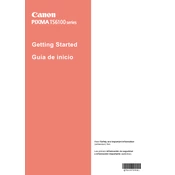
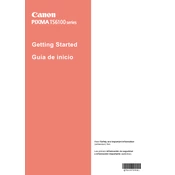
To connect the Canon Pixma TS6100 to a wireless network, turn on the printer and access the Home screen. Select 'Wireless LAN Setup' from the menu. Choose 'Easy Wireless Connect' and follow the on-screen instructions to connect the printer to your Wi-Fi network. Ensure your router is on and within range.
If your Canon Pixma TS6100 is not printing, check if it is turned on and connected to your computer or network. Ensure there is no paper jam and ink cartridges are installed correctly. Verify that the printer driver is up to date and set as the default printer. Restart your printer and computer if necessary.
To perform a print head alignment, access the printer's settings menu and select 'Maintenance'. Choose 'Align Print Head' and follow the prompts on the screen. Load plain paper into the tray, and the printer will print an alignment page. Follow any additional instructions displayed on your printer's screen.
To replace ink cartridges in the Canon Pixma TS6100, make sure the printer is on, then open the front cover. Wait for the cartridge holder to stop moving, then gently push down on the cartridge you wish to replace. Remove it and insert a new cartridge into the same slot. Push up until it clicks into place, then close the cover.
To scan documents, place your document on the scanner glass or load it into the document feeder. Use the printer's control panel to select 'Scan', choose your desired scan settings, and select 'Start'. You can also use the Canon PRINT Inkjet/SELPHY app or Canon's IJ Scan Utility on your computer to initiate scanning.
Streaks or lines on printed pages can be caused by clogged nozzles or low ink levels. Run a 'Nozzle Check' from the printer's maintenance menu to identify any issues, then perform a 'Cleaning' or 'Deep Cleaning' if necessary. Ensure that the ink cartridges are not empty or nearly empty.
The Canon Pixma TS6100 is compatible with various paper types, including plain paper, photo paper (glossy, semi-gloss, matte), envelopes, and specialty paper. Always refer to the printer's manual for detailed specifications and recommended paper types to ensure optimal print quality.
To perform a factory reset on the Canon Pixma TS6100, access the printer's menu and navigate to 'Device settings'. Select 'Reset settings' and choose 'All data'. Confirm the reset by following the on-screen instructions. This will restore the printer to its original factory settings.
When an error code appears, consult the printer's manual or Canon's official support website for explanations and troubleshooting steps. Common solutions include checking for paper jams, ensuring correct ink cartridge installation, and verifying network connections. If problems persist, contact Canon support.
To update the firmware on your Canon Pixma TS6100, ensure the printer is connected to the internet. Go to 'Setup' on the printer's control panel, select 'Device settings', then 'Firmware update', and follow the on-screen instructions. Make sure not to turn off the printer during the update process.