Canon Pixma TS6000 Series Getting Started Guide
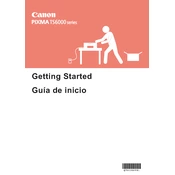
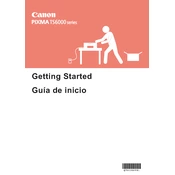
To connect your Canon Pixma TS6000 to Wi-Fi, press the 'Home' button, select 'LAN settings', choose 'Wireless LAN setup', and follow the on-screen instructions to select your network and enter the password.
First, ensure the printer is turned on and connected to the same network as your device. Check for any error messages on the printer display, and ensure there is paper and ink. If issues persist, try restarting both the printer and the computer.
Go to the printer's 'Home' menu, select 'Setup', choose 'Maintenance', and then 'Nozzle Check'. Follow the instructions to print a nozzle check pattern and inspect it for gaps or misalignments.
Open the front cover of the printer and wait for the ink carriage to move to the replacement position. Press the tab to release the cartridge and install the new one, ensuring it clicks into place.
Ensure the ink cartridges are not empty or incorrectly installed. Run a print head cleaning from the 'Maintenance' menu to clear any blockages.
Place the document on the scanner glass, open the Canon IJ Scan Utility on your computer, select 'Document' or 'Photo', and click 'Scan'. The scanned document will be saved to your designated folder.
The Canon Pixma TS6000 supports a variety of paper types including plain paper, photo paper, and specialty papers such as envelopes and glossy paper. Check the printer manual for specific paper weight and size compatibility.
From the 'Home' menu, go to 'Setup', then 'Maintenance', and select 'Print Head Alignment'. Follow the on-screen instructions to print and check the alignment.
Turn off the printer and gently remove any jammed paper from the paper tray or rear tray. Open the front cover and check inside for any obstructions. Once cleared, restart the printer.
Ensure the printer is connected to the internet, go to the 'Setup' menu, select 'Device settings', and choose 'Firmware update'. Follow the instructions to download and install the latest firmware.