Canon Pixma TS5300 Series Getting Started Guide
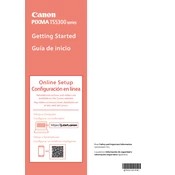
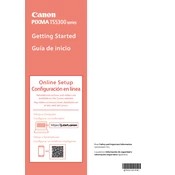
To connect your Canon Pixma TS5300 to Wi-Fi, press the Wi-Fi button on the printer and hold it until the power lamp flashes. Then, press the WPS button on your router. Once the printer connects, the Wi-Fi lamp will light up.
First, check if the printer is turned on and connected to your computer or network. Ensure there is paper in the tray and ink in the cartridges. Restart the printer and try printing again. If the issue persists, reinstall the printer drivers.
To perform a print head alignment, go to the printer's settings menu, navigate to 'Maintenance', and select 'Print Head Alignment'. Follow the on-screen instructions to complete the process.
Faded or streaky printouts may result from clogged print heads. Run a nozzle check and perform a cleaning cycle through the printer's maintenance settings. Make sure the ink cartridges are properly installed and have enough ink.
Open the printer's front cover and wait for the print head holder to move to the replacement position. Press down on the empty cartridge to release it, then remove it. Insert the new cartridge and push until it clicks into place, then close the front cover.
The Canon Pixma TS5300 supports various paper types, including plain paper, photo paper, and envelope. For best results, refer to the user manual for compatible paper weights and sizes.
Place the document on the scanner glass, go to your computer and open the Canon IJ Scan Utility. Select the document type and click 'Scan'. The scanned document will be saved to your designated folder.
Error codes can indicate various issues such as paper jams, empty ink cartridges, or connectivity problems. Refer to the printer's manual or Canon's support website for a list of error codes and their solutions.
To clean the printer, turn it off and unplug it. Use a soft, lint-free cloth slightly dampened with water to wipe the exterior. Avoid using solvents. For the interior, refer to the manual for specific cleaning instructions.
To update the firmware, ensure the printer is connected to the internet. Access the printer's settings menu, navigate to 'Device settings', then 'Firmware update', and follow the prompts to complete the update.