Canon Pixma TS5000 Series Getting Started Guide
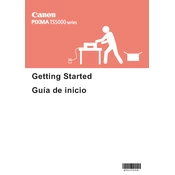
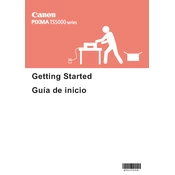
To connect your Canon Pixma TS5000 Series printer to Wi-Fi, press the 'Home' button on the printer, select 'LAN settings', choose 'Wireless LAN setup', and then follow the on-screen instructions to select your network and enter your Wi-Fi password.
First, check if the printer is powered on and connected to the same network as your device. Ensure there is enough paper and ink. Try restarting the printer and your computer. If the issue persists, reinstall the printer drivers from Canon's official website.
To perform a print head alignment, access the printer's 'Setup' menu, select 'Maintenance', and then choose 'Print Head Alignment'. Follow the on-screen instructions to complete the process.
If your printer is printing blank pages, check the ink levels and replace cartridges if necessary. Ensure that the paper type settings match the paper loaded. If the problem persists, clean the print head using the printer's maintenance menu.
To scan a document, place it on the scanner glass, press the 'Scan' button, select the type of scan you want, and press 'OK'. The scanned document will be saved to your connected computer.
Regular maintenance tasks include cleaning the print head, aligning the print head, checking for firmware updates, and ensuring ink cartridges are not empty or expired.
To resolve paper jams, gently remove any stuck paper from the paper feed, check the rollers for debris, and make sure the paper is loaded correctly. Avoid overloading the paper tray.
Consult the printer's manual or Canon's website to identify the error code. Follow the provided troubleshooting steps. Common solutions include restarting the printer, checking connections, and ensuring the latest firmware is installed.
Yes, you can print from a mobile device using the Canon PRINT app. Ensure your printer is connected to the same Wi-Fi network as your mobile device, then open the app to start printing.
To replace the ink cartridges, turn on the printer and open the front cover. Wait for the cartridge holder to stop moving, then gently remove the empty cartridge. Insert the new cartridge until it clicks into place and close the cover.