Canon Pixma TS3500 Series Getting Started Guide
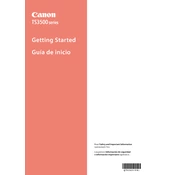
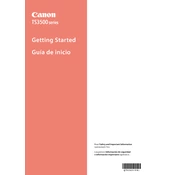
To connect your Canon Pixma TS3500 to Wi-Fi, press the Wi-Fi button on the printer until the power lamp flashes. Next, go to your router and press the WPS button. The Wi-Fi lamp on the printer will flash blue and then remain lit when connected.
If your Canon Pixma TS3500 is not printing, check if the printer is connected to the power source and turned on. Ensure there is no paper jam and that the ink cartridges are installed correctly. Verify that the printer is connected to the network and the correct printer driver is installed on your computer.
To perform a print head alignment on the Canon Pixma TS3500, load plain paper into the rear tray. Press the Setup button, navigate to the Maintenance menu using the arrow buttons, and select 'Align Print Head' using the OK button. The printer will print an alignment sheet. Follow the on-screen instructions to complete the process.
To replace the ink cartridges in your Canon Pixma TS3500, turn on the printer and open the front cover. Wait for the ink holder to move to the replacement position. Press down on the cartridge you want to replace and remove it. Insert the new cartridge until it clicks into place, then close the front cover.
The Canon Pixma TS3500 is compatible with various paper types, including plain paper, photo paper (Glossy, Matte), and envelopes. Ensure to select the correct paper type and size settings in the printer driver for optimal print quality.
To scan a document using the Canon Pixma TS3500, place the document on the scanner glass. Open the Canon IJ Scan Utility on your computer, select 'Document' or 'Photo' scan, and click 'Scan'. The scanned image will be saved to your computer.
If your Canon Pixma TS3500 is printing blank pages, check the ink levels and ensure the cartridges are not empty. Perform a nozzle check and cleaning from the printer's maintenance menu to ensure the print head is not clogged.
To clean the print head of your Canon Pixma TS3500, press the Setup button, navigate to the Maintenance menu, and select 'Cleaning' using the OK button. The printer will perform a cleaning cycle. Print a nozzle check pattern to verify print quality.
Yes, you can print from your smartphone using the Canon Pixma TS3500 by installing the Canon PRINT Inkjet/SELPHY app. Ensure your printer and smartphone are connected to the same Wi-Fi network, then use the app to send documents and photos for printing.
To perform a factory reset on the Canon Pixma TS3500, press the Setup button, navigate to the 'Device settings' menu, and select 'Reset settings'. Choose 'Reset all' and confirm the reset. This will restore the printer to its default settings.