Canon Pixma TS3300 Series Getting Started Guide
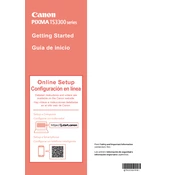
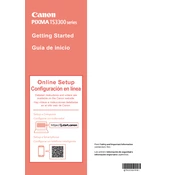
To connect your Canon Pixma TS3300 to Wi-Fi, press and hold the Direct button until the Wi-Fi light flashes. On your router, press the WPS button within two minutes. Once connected, the Wi-Fi lamp will light up.
First, check if the printer is connected to your network. Ensure there is paper in the tray and the ink cartridges are installed properly. Restart the printer and try printing again.
To perform a print head alignment, load plain paper into the printer, press and hold the Stop button until the Alarm lamp flashes 11 times, then release it. Follow the instructions printed on the paper.
Check that the ink cartridges are not empty or clogged. Clean the print head using the printer's maintenance settings. Ensure the paper settings match the type of paper loaded.
Open the front cover and the paper output tray. Wait for the cartridge holder to move to the replacement position. Remove the old cartridges and insert the new ones, ensuring they click into place.
Yes, you can print from your smartphone using the Canon PRINT Inkjet/SELPHY app. Ensure your printer and smartphone are on the same Wi-Fi network, then follow the app instructions to print.
Load plain paper into the printer. Press and hold the Stop button until the Alarm lamp flashes twice, then release it. The printer will print a nozzle check pattern.
Turn off the printer and unplug it. Carefully remove any jammed paper from the rear tray or front output area. Ensure there are no small pieces left, then plug in and turn on the printer.
Place the document on the scanner glass. Open the IJ Scan Utility on your computer, select 'Document' or 'Photo' based on what you are scanning, and click 'Scan'.
Regular maintenance includes cleaning the print head, performing print head alignments, checking for firmware updates, and ensuring the printer is free of dust and debris.