Canon Pixma TS3100 Series Getting Started Guide
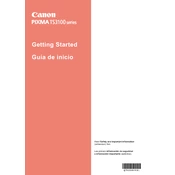
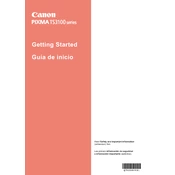
To connect your Canon Pixma TS3100 to a Wi-Fi network, press and hold the Wireless button until the Power lamp flashes. Then, press the Color button followed by the Wireless button. Ensure the Wi-Fi lamp is flashing. Use the Canon PRINT app or follow the printer’s manual for further steps on your specific network setup.
First, check if the printer is powered on and connected to the same network as your device. Ensure there are no error messages on the printer’s display. Restart both the printer and your device. If the issue persists, reinstall the printer drivers and software.
To perform a nozzle check, ensure the printer is on and paper is loaded. Press the Maintenance button (looks like a wrench) repeatedly until the LED displays “d” for nozzle check. Press the Color or Black button to start the test.
Regular maintenance includes cleaning the print head, performing a nozzle check, aligning the print head, and checking for firmware updates. Also, ensure the paper feed is unobstructed and clean.
To replace an ink cartridge, make sure the printer is on and open the front cover. The cartridge holder will move to the replacement position. Remove the empty cartridge by pushing it down and pulling it out. Insert the new cartridge until it clicks into place.
Faded or streaky printouts can be caused by low ink levels or clogged print nozzles. Check and replace ink cartridges if necessary, and perform a print head cleaning from the printer's maintenance menu.
To align the print head, load plain paper and press the Maintenance button until the LED displays “H”. Press the Color or Black button to start the alignment process. Follow any additional on-screen instructions.
The Canon Pixma TS3100 works well with various paper types including plain paper, photo paper, and glossy paper. For best results, use Canon's recommended paper types for printing photos and documents.
To scan a document, place it on the scanner glass. Open the Canon PRINT app on your device or use the IJ Scan Utility on your computer. Select the document type, adjust settings if necessary, and initiate the scan.
If the printer is printing blank pages, ensure the ink cartridges are properly installed and not empty. Perform a nozzle check to verify print head functionality, and clean the print head if necessary.