Canon Pixma TS300 Series Getting Started Guide
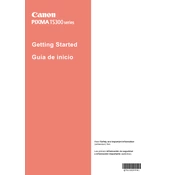
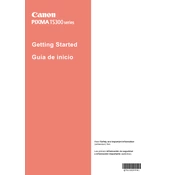
To connect your Canon Pixma TS300 to a Wi-Fi network, press and hold the Wi-Fi button on the printer until the power lamp flashes. Then, press the WPS button on your router within 2 minutes. The blue Wi-Fi lamp will continue to flash while searching, and will remain lit when connected.
If your Canon Pixma TS300 is not printing, ensure that the printer is turned on and connected to the computer or network. Check for any error messages on the printer's display. Also, ensure that there is enough paper and ink. Run the printer's troubleshooting utility from your computer.
To perform a nozzle check, turn on the printer, load plain paper, and press the maintenance button until the LED displays 'A'. Press the black or color copy button to start the nozzle check, and a pattern will be printed.
To replace the ink cartridges, make sure the printer is on, open the front cover, and wait for the cartridge holder to move to the replacement position. Remove the empty cartridge and insert a new one until it clicks into place. Close the front cover.
The Canon Pixma TS300 can handle various paper sizes, including A4, A5, B5, Letter, Legal, 4"x6", 5"x7", and envelopes (DL, COM10).
To perform a print head alignment, turn on the printer and load plain paper. Press the maintenance button until the LED displays 'b'. Press the black or color copy button to start the alignment process. A pattern will be printed and automatically aligned.
The Canon Pixma TS300 uses PG-245 or PG-245XL for black ink, and CL-246 or CL-246XL for color ink.
To clear a paper jam, turn off the printer and gently pull out the jammed paper from the paper output slot or rear tray. Ensure there are no torn pieces left inside. Reload the paper and turn the printer back on.
If your Canon Pixma TS300 is printing blank pages, check the ink levels and replace any empty cartridges. Ensure the print head nozzles are not clogged by performing a cleaning cycle using the printer maintenance options.
The Canon Pixma TS300 does not have a built-in scanner. To scan documents, you need an external scanner or use a multifunction Canon printer with scanning capabilities.