Canon Pixma TS200 Series K10466 Getting Started Guide
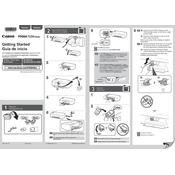
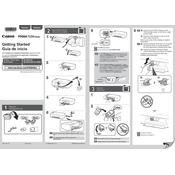
To install the printer driver, first download the latest driver from the Canon support website. Run the downloaded file and follow the on-screen instructions to complete the installation process. Connect your printer to the computer using a USB cable when prompted.
Ensure that the printer is turned on and properly connected to your computer. Check for any error messages on the printer display or computer screen. Make sure there is enough paper in the tray and the ink cartridges are not empty. Restart the printer and your computer to see if the issue resolves.
To perform a print head alignment, load plain paper into the printer. Press and hold the Stop button until the alarm lamp flashes five times, then release the button. The printer will print an alignment sheet. Follow any additional instructions that appear on the printed sheet.
To clean the print head, press and hold the Stop button until the alarm lamp flashes twice, then release the button. The printer will start the cleaning process. Avoid turning off the printer until the cleaning is complete.
Make sure the printer is on, then open the front cover. The cartridge holder will move to the replacement position. Gently push down on the cartridge to release it and remove it from the slot. Insert the new cartridge into the slot and push up until it clicks into place. Close the front cover.
Check if the ink cartridges are empty or not installed properly. Perform a nozzle check to ensure the ink is being distributed correctly. Clean the print head if necessary. Ensure the document you are trying to print has content and is not blank.
The Canon Pixma TS200 series does not support wireless connectivity. It must be connected to a computer using a USB cable for printing.
The Canon Pixma TS200 supports a variety of paper types including plain paper, glossy photo paper, and matte photo paper. Supported sizes include Letter, Legal, A4, A5, and 4x6 inches. Always check the printer's manual for a complete list of supported media.
To perform a factory reset, press and hold the Stop button until the alarm lamp flashes 21 times, then release the button. This will restore the printer's settings to their factory defaults.
Ensure that the print quality setting is not set to high as this can slow down printing. Check for any pending print jobs that might be causing delays. Verify that the USB cable is securely connected and not damaged. Consider reducing the print resolution for faster printing speeds.