Canon Pixma TR150 Series Getting Started Guide
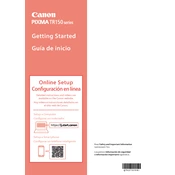
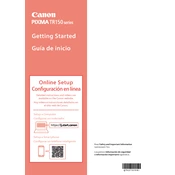
To connect your Canon Pixma TR150 to a wireless network, press the Wi-Fi button on the printer until the lamp next to it flashes blue. Then, use the WPS button on your router within 2 minutes to establish a connection.
First, check that the printer is powered on and connected to the same network as your device. Ensure that there is paper loaded and that the ink cartridges are installed correctly. If issues persist, try restarting the printer and your device.
To perform a nozzle check, turn on the printer, load paper, and press and hold the RESUME/CANCEL button until the lamp flashes twice. Release the button, and the nozzle check pattern will print.
If print quality is poor, you might need to clean the print head. Access the printer driver setup window, click on 'Maintenance', and select 'Cleaning'. Follow the on-screen instructions to complete the process.
To replace the ink cartridges, turn on the printer and open the cover. Wait for the carriage to stop moving, then gently push down on the cartridge to release it and remove it from the slot. Insert the new cartridge and push up until it clicks into place.
Yes, you can print directly from your smartphone using the Canon PRINT Inkjet/SELPHY app. Ensure that your printer is connected to the same Wi-Fi network as your smartphone, then follow the app instructions to print.
To perform a hard reset, turn off the printer and unplug it from the power source. Wait for about 10 minutes, then plug it back in and turn it on. This should reset the printer settings.
The Canon Pixma TR150 supports various paper types, including plain paper, photo paper, and envelopes. Ensure to check the printer's manual for specific paper sizes and types compatible with the printer.
To update the firmware, ensure that your printer is connected to a Wi-Fi network. Access the printer's setup menu and select 'Device settings', then choose 'Firmware update' and follow the on-screen instructions.
Regular maintenance includes cleaning the print head and performing a nozzle check every few months, or when print quality declines. It's also advisable to keep the printer clean and dust-free.