Canon Pixma Pro-10 Series K10378 Getting Started Guide
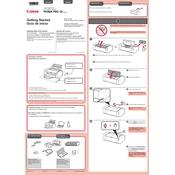
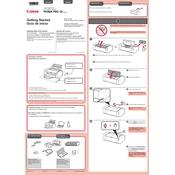
To install the drivers, visit the Canon support website, download the latest drivers for your printer model, and run the installer. Follow the on-screen instructions to complete the installation process.
First, ensure that the ink cartridges are not empty and are correctly installed. Then, perform a print head alignment and clean the print head using the printer's utility software.
Go to the printer's maintenance settings on your computer, select 'Cleaning' or 'Deep Cleaning', and follow the prompts to start the process.
The printer supports various paper types including glossy, semi-gloss, matte, and fine art papers. Check the printer's manual for a complete list of compatible media types.
Press the Wi-Fi button on the printer, then use the printer's control panel to select the network and enter the password. Alternatively, use the Canon PRINT app to complete the setup.
Ensure the printer is powered on and connected to the same network as your device. Check the printer queue and set the printer as the default printer in your computer's settings.
Open the printer cover, wait for the ink carriage to move to the replacement position, then gently remove the old cartridges and insert the new ones. Ensure they click into place securely.
Perform regular print head alignment, cleaning, and check for firmware updates. Also, keep the printer and its surroundings clean to prevent dust accumulation.
Use the printer's control panel or the Canon software on your computer to check the ink status. The software provides a visual indication of the ink levels for each cartridge.
Ensure the USB cable is securely connected or the wireless network is properly set up. Reinstall the printer drivers and restart both the printer and the computer.