Canon Pixma MX892 Series K10376 Getting Started Guide
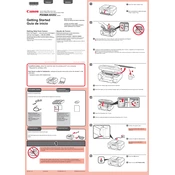
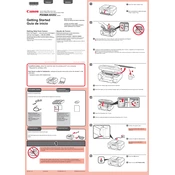
To connect your Canon Pixma MX892 to a Wi-Fi network, press the 'Menu' button, navigate to 'Wireless LAN setup', and press 'OK'. Follow the on-screen instructions to select your network and enter the password.
Ensure the printer is powered on and connected to the same network as your computer. Check for any error messages on the printer display. Verify that the paper and ink cartridges are properly installed. Restart the printer and your computer.
To perform a print head alignment, press the 'Menu' button, navigate to 'Maintenance', and select 'Auto head align'. Follow the prompts to complete the process.
Press the 'Menu' button, go to 'Maintenance', and select 'Cleaning' or 'Deep Cleaning'. Follow the on-screen instructions to clean the print head.
Place the document on the scanner glass or in the document feeder. Press the 'Scan' button, select the scan type, and follow the on-screen instructions to complete the scan.
Poor print quality can result from clogged print heads, low ink levels, or incorrect paper settings. Perform a nozzle check and clean the print heads if necessary. Ensure you are using the correct paper type and settings for your print job.
Open the printer cover to access the ink cartridges. Push down on the cartridge you need to replace and remove it. Insert the new cartridge until it clicks into place, and close the printer cover.
Ensure the cartridge is properly seated and that all protective tapes are removed. Power off the printer, unplug it for a few minutes, and then plug it back in and turn it on. If the issue persists, try installing a different cartridge.
Turn off the printer and gently remove any jammed paper from the paper tray or rear tray. Open the printer cover and check for any paper stuck inside. Remove all pieces of paper and close the cover before turning the printer back on.
To reset the Canon Pixma MX892 to factory settings, press 'Menu', go to 'Device settings', and select 'Reset setting'. Choose 'All data' to reset all settings to factory defaults.