Canon Pixma MX860 Series K10333 Getting Started Guide
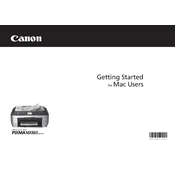
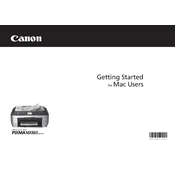
To connect your Canon Pixma MX860 to a wireless network, go to the printer's 'Settings' menu, select 'Wireless LAN setup', and follow the on-screen instructions to connect using the WPS method or manual setup.
Check if the printer is turned on and connected to the same network as your computer. Ensure there are no paper jams and that the ink cartridges are properly installed. You may also need to update the printer drivers.
To perform a print head alignment, access the printer's menu, navigate to 'Maintenance', and select 'Align Print Head'. Follow the instructions to complete the alignment process.
To scan a document, place it on the scanner glass, press the 'Scan' button on the printer, and select whether to scan to a PC or USB. Follow the on-screen instructions to complete the scan.
Turn off the printer and carefully remove any jammed paper from the paper tray or rear tray. Check for small scraps of paper that might be stuck and then turn the printer back on.
Open the printer cover to access the ink cartridges. Press the tab on the cartridge you need to replace and remove it. Insert the new cartridge and press until it clicks into place. Close the cover.
Ensure that the ink cartridges are not empty and are correctly installed. Run a nozzle check and cleaning from the printer's maintenance menu to resolve any clogged print head issues.
To perform a factory reset, press the 'Menu' button, navigate to 'Settings', select 'Device Settings', and then choose 'Reset Setting'. Confirm to restore factory settings.
The Canon Pixma MX860 is compatible with various paper types including plain paper, photo paper, envelopes, and specialty media. Check the printer manual for specific sizes and weight limits.
Visit the Canon support website to download the latest firmware for your printer model. Follow the provided instructions to install the update via USB or over the network.