Canon Pixma MX512 Series K10375 Getting Started Guide
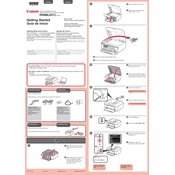
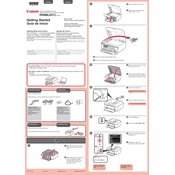
To connect your Canon Pixma MX512 printer to a wireless network, press the 'Menu' button, navigate to 'Settings', select 'Wireless LAN setup', and choose 'Easy Setup'. Follow the on-screen instructions to select your network and enter the password.
First, check if the printer is powered on and connected to the network. Ensure there is enough paper and ink. Restart the printer and your computer. If the issue persists, reinstall the printer drivers.
To perform a nozzle check, load plain paper into the printer. Press the 'Menu' button, select 'Maintenance', and then choose 'Nozzle Check'. Follow the prompts to print a nozzle check pattern.
Access the printer's 'Maintenance' menu, select 'Cleaning', and then follow the instructions to clean the print head. If necessary, perform a 'Deep Cleaning' for better results.
Place your document on the scanner glass or in the ADF. Press the 'Scan' button, select your scanning options, and start the scan. Ensure your computer has the necessary software installed to receive the scanned document.
Check the ink levels and replace any empty cartridges. Perform a nozzle check and clean the print head if necessary. Ensure the document you are printing contains visible content.
Turn the printer on and open the front cover. Wait for the print head holder to move to the replacement position. Remove the empty cartridge and insert a new one, ensuring it clicks into place. Close the cover.
Load plain paper, access the 'Maintenance' menu, and select 'Print Head Alignment'. Follow the instructions to print and examine the alignment sheet, then adjust the settings as needed.
Press the 'Menu' button, navigate to 'Settings', and select 'Device Settings'. Choose 'Reset Setting', then select 'All' and confirm to restore factory settings.
Ensure you are using the correct paper type and size. Check for any obstructions in the paper path and remove them. Clean the paper feed rollers and ensure the paper is loaded properly.