Canon Pixma MX490 Series K10415 Getting Started Guide
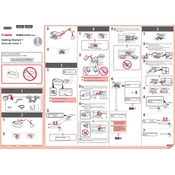
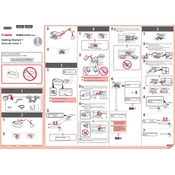
To connect your Canon Pixma MX490 to Wi-Fi, press the Menu button, navigate to 'Wireless LAN setup', and press OK. Select 'Easy Setup' and press OK. Choose your Wi-Fi network from the list and enter the password when prompted.
If your Canon Pixma MX490 is not printing, ensure the printer is turned on and properly connected to your computer or network. Check for paper jams and make sure the ink cartridges are installed correctly. Additionally, verify that the printer is set as the default printer on your computer.
To perform a print head alignment on the Canon Pixma MX490, press the Menu button. Navigate to 'Setup', then 'Maintenance', and select 'Print Head Alignment'. Follow the on-screen instructions to complete the alignment process.
To scan a document, ensure your Canon Pixma MX490 is connected to your computer. Place the document on the scanner bed, open the Canon IJ Scan Utility on your computer, select 'Document', and click 'Scan'.
To replace ink cartridges, turn on the printer and open the front cover. Wait for the cartridge holder to move to the replacement position. Press down on the cartridge to release it, then remove it. Insert the new cartridge and push up until it clicks into place. Close the front cover.
To clear a paper jam, turn off the printer and unplug it. Carefully open the rear cover and gently remove any jammed paper. Check the front cover and remove any paper if necessary. Close the covers, plug in the printer, and turn it back on.
To perform a factory reset, press the Setup button on your Canon Pixma MX490. Navigate to 'Device Settings', select 'Reset Setting', and choose 'All Data'. Confirm the reset by pressing OK.
If your Canon Pixma MX490 is printing blank pages, check the ink levels and replace cartridges if necessary. Run a print head cleaning cycle via the printer's maintenance menu to clear any clogs.
To update the driver, visit Canon's official website and navigate to the support section. Enter your printer model and download the latest driver for your operating system. Follow the installation instructions provided.
To clean the Canon Pixma MX490, turn off and unplug the printer. Use a soft, lint-free cloth slightly dampened with water to wipe the exterior. For the interior, use the printer's maintenance menu to perform a print head cleaning. Avoid using harsh chemicals or solvents.