Canon Pixma MX452 Series Getting Started Guide
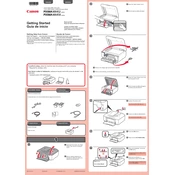
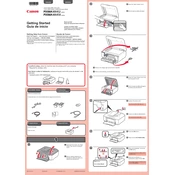
To connect your Canon Pixma MX452 to a wireless network, press the 'Setup' button, navigate to 'Wireless LAN setup', and press 'OK'. Then select 'Easy setup' and follow the on-screen instructions to select your network and enter the password.
If your Canon Pixma MX452 is printing blank pages, check the ink levels and replace any empty cartridges. Also, ensure the print head nozzles are not clogged by running a cleaning cycle from the printer's maintenance menu.
To scan a document with the Canon Pixma MX452, place the document on the scanner glass, open the Canon IJ Scan Utility on your computer, select 'Document' or 'Photo', and click 'Scan'.
If your printer is not responding, first check the connection between the printer and your computer. Ensure that the printer is turned on, and that there are no error messages on the printer's display. Restart both the printer and your computer if necessary.
To replace an ink cartridge, turn on the printer and open the front cover. Wait for the cartridge holder to move to the replacement position, then push down on the cartridge to release it. Insert the new cartridge and push it until it clicks into place.
Error codes on the Canon Pixma MX452 can indicate paper jams, low ink, or connectivity issues. Refer to the user manual for specific error codes and follow the recommended troubleshooting steps.
To clean the print head, access the printer's maintenance menu and select 'Cleaning' or 'Deep Cleaning'. Follow the on-screen instructions to perform the cleaning cycle, ensuring better print quality.
To perform a factory reset on the Canon Pixma MX452, press the 'Setup' button, navigate to 'Device settings', select 'Reset setting', and choose 'All data'. Confirm the reset to restore the printer to its original settings.
The Canon Pixma MX452 supports a variety of paper types including plain paper, photo paper, and envelopes. Refer to the printer's specifications for the supported sizes and weights.
To improve print quality, ensure you are using the correct paper type settings, perform regular maintenance such as print head cleaning, and replace any low or empty ink cartridges.