Canon Pixma MX432 Series K10375 Getting Started Guide
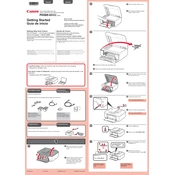
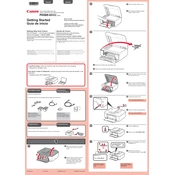
To connect your Canon Pixma MX432 to a wireless network, press the Menu button on the printer, navigate to the WLAN setup, and follow the on-screen instructions to select your network and enter the password.
If your Canon Pixma MX432 is not printing, check the connection to your computer, ensure the printer is powered on, and verify there are no error messages on the display. Additionally, make sure the correct printer driver is installed on your computer.
To perform a nozzle check, load plain paper in the printer, press the Menu button, select Maintenance, and choose Nozzle Check. Follow the on-screen instructions to print the nozzle check pattern.
To replace ink cartridges, turn on the printer, open the front cover, and wait for the print head holder to move to the replacement position. Remove the empty cartridge and insert a new one, then close the cover.
To clean the print head, access the printer's menu, select Maintenance, and choose Deep Cleaning. Follow the instructions to clean the print head and improve print quality.
Yes, you can scan documents directly to your computer. Use the IJ Scan Utility software installed with the printer driver, select your scan settings, and initiate the scan process.
To resolve paper jams, first turn off the printer and carefully remove any stuck paper. Check the paper tray and the rear cover for any remaining pieces, and then reload paper correctly.
'E' error codes indicate specific issues. Refer to the printer's manual for detailed error descriptions and troubleshooting steps, such as checking for paper jams or resetting the printer.
Yes, you can print from a mobile device using Canon's Easy-PhotoPrint app or by utilizing AirPrint (for iOS devices) if the printer is connected to the same wireless network.
To update the firmware, visit Canon's official website, download the latest firmware for your printer model, and follow the provided instructions to complete the update process.