Canon Pixma MX372 Series K10374 Getting Started Guide
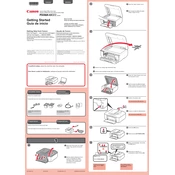
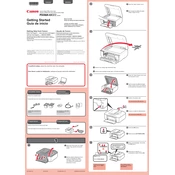
To set up your Canon Pixma MX372, unpack the printer, install the ink cartridges, load paper in the tray, and connect the printer to your computer via USB. Install the drivers from the Canon website or the CD provided. Follow the on-screen instructions to complete the setup.
Ensure the printer is powered on and connected to your computer. Check for any error messages on the LCD screen. Verify the ink levels and ensure there is paper in the tray. Restart your printer and computer if necessary.
Turn off the printer and unplug it. Open the rear cover and gently pull out any jammed paper. Check the front tray and remove any obstructions. Close all covers and restart the printer.
Perform a print head cleaning from the printer's maintenance menu. Ensure you are using the correct paper type and quality settings in the printer driver. Replace any low or empty ink cartridges if necessary.
The Canon Pixma MX372 does not support wireless connectivity directly. However, you can connect it to a wireless network using a wireless print server or by connecting it to a computer that is part of the network.
The Canon Pixma MX372 uses the PG-240 black and CL-241 color ink cartridges. Make sure to purchase the correct type for replacement.
Place the document on the scanner glass. Open the Canon IJ Scan Utility on your computer. Select the document type and click 'Scan' to start scanning. Save the scanned document to your desired location.
The Canon Pixma MX372 does not support direct wireless printing from smartphones. You need to transfer the documents to a computer connected to the printer for printing.
To reset the printer, turn it off and unplug the power cord. Wait for about 10 seconds, then plug it back in and turn the printer on. This will perform a basic reset.
Remove the ink cartridge and ensure that there is no protective tape covering the contacts. Reinsert the cartridge firmly into the correct slot. If the problem persists, try using a different cartridge.