Canon Pixma MX340 Series K10349 Getting Started Guide
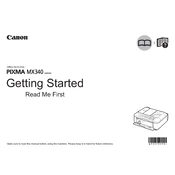
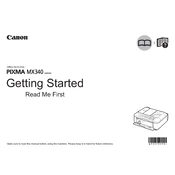
To connect your Canon Pixma MX340 to a Wi-Fi network, press the 'Menu' button on the printer, navigate to 'Settings', select 'Wireless LAN setup', and follow the on-screen instructions to connect to your network.
If your Canon Pixma MX340 is not printing, ensure it is turned on, connected to the computer or network, and loaded with paper. Check for any error messages on the printer display and clear any paper jams. Also, verify that the printer driver is installed and up to date.
To perform a print head cleaning on the Pixma MX340, press the 'Menu' button, select 'Maintenance', then choose 'Cleaning'. Follow the prompts to complete the process.
The Canon Pixma MX340 uses PG-210 (black) and CL-211 (color) ink cartridges. Ensure you purchase the correct type for your printer.
To scan a document, place it on the scanner glass, press the 'Scan' button, select your computer if prompted, and follow the on-screen instructions to complete the scan using the installed software.
To resolve paper jam issues, turn off the printer and carefully remove any jammed paper from the loading tray and any accessible areas inside the printer. Make sure no torn pieces remain, then turn the printer back on.
Regular maintenance includes cleaning the print head, checking and refilling ink cartridges, and ensuring the paper feed is clear of debris. Periodically update the printer's firmware and software for optimal performance.
To set up faxing, connect the printer to a phone line, press the 'Fax' button, and configure the necessary settings such as recipient number and fax quality using the control panel. Refer to the user manual for detailed instructions.
Yes, you can print from your smartphone to the Canon Pixma MX340 using the Canon PRINT Inkjet/SELPHY app. Ensure the printer and smartphone are connected to the same Wi-Fi network.
To update the drivers, visit Canon's official website, navigate to the support section, and download the latest drivers for the Pixma MX340 model. Follow the installation instructions provided.