Canon Pixma MP990 Series K10345 Getting Started Guide
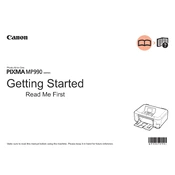
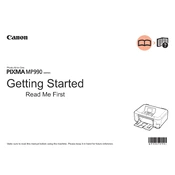
To set up wireless printing, press the 'Menu' button on the printer, navigate to 'Settings', select 'Wireless LAN setup', and follow the on-screen instructions to connect to your Wi-Fi network. Ensure you have the correct network name (SSID) and password.
First, check if the printer is turned on and connected to the network. Ensure there are no paper jams or empty ink cartridges. Restart the printer and your computer, and try printing again. If the issue persists, reinstall the printer drivers.
To clean the print head, go to 'Maintenance' in the printer menu, select 'Cleaning' or 'Deep Cleaning', and follow the prompts. This process helps to clear clogged nozzles for better print quality.
Open the printer cover to access the ink cartridges. Press the tab to release the old cartridge and remove it. Insert the new cartridge into the slot and press until it clicks into place. Close the printer cover.
Ensure the ink cartridges are properly installed and not empty. Perform a print head cleaning to remove any clogs. Check the print settings on your computer to ensure they are configured correctly.
Place the document on the scanner glass, select 'Scan' on the printer's menu, choose the type of document (color or black and white), and press 'Start'. The scanned document will be saved to your connected device.
Regularly clean the printer exterior and interior, perform print head cleanings, use the printer at least once a week to prevent clogging, and update the printer drivers software. Store ink cartridges properly if not in use.
To reset the printer, press the 'Menu' button, navigate to 'Settings', select 'Device Settings', choose 'Reset setting', and confirm the action. This will restore the printer to its default factory settings.
Ensure you are using the correct paper type and quality settings in the print menu. Perform a print head alignment and cleaning. Replace any low or empty ink cartridges to maintain optimal print quality.
Check that both the printer and computer are on the same network. Verify that the printer's drivers are installed and up-to-date. Try using a different USB cable or port if connected via USB. Restart both the printer and computer.