Canon Pixma MP980 Series K10327 Getting Started Guide
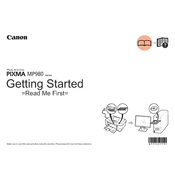
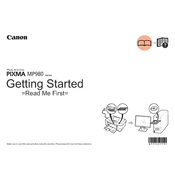
To connect the Canon Pixma MP980 to a wireless network, press the 'Home' button on the printer's control panel. Navigate to 'Wireless LAN setup,' and select 'Easy Setup.' Follow the on-screen instructions to select your network and enter the password.
Ensure the printer is turned on and connected to your computer or network. Check for any error messages on the printer's display. Verify that the printer has sufficient ink and paper. Finally, restart your printer and computer.
To perform a print head alignment, access the printer maintenance menu from the printer's control panel. Select 'Auto head alignment' and follow the on-screen instructions. Make sure to have plain paper loaded in the printer.
Streaks or lines in prints can be due to clogged print nozzles. Run a nozzle check from the printer's maintenance menu and perform a cleaning cycle if necessary. Repeat the process until the issue is resolved.
Open the printer's front cover and wait for the print head holder to move to the replacement position. Remove the empty cartridge by pushing the tab and lifting it out. Insert a new cartridge, ensuring it clicks into place. Close the front cover.
Yes, you can print from a smartphone or tablet using Canon's mobile printing app, such as Canon PRINT Inkjet/SELPHY. Ensure your printer and mobile device are on the same wireless network.
Place the document on the scanner glass. Press the 'Scan' button on the printer's control panel. Use the directional buttons to select the scan type and destination, then press 'OK' to start scanning.
Turn off the printer and unplug it. Open the paper output cover and gently remove any jammed paper. Check the rear tray and paper cassette for additional jams. Reconnect the printer and power it on.
Use a soft, lint-free cloth slightly dampened with water to clean the exterior. Avoid using solvents. For the interior, use the printer's 'Cleaning' function to maintain print quality.
Visit Canon's official website and download the latest firmware for the Pixma MP980. Follow the provided instructions to install the update, ensuring the printer is connected to your computer during the process.