Canon Pixma MP980 Series Setup Instructions
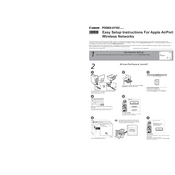
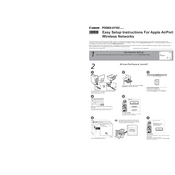
To connect your Canon Pixma MP980 to a wireless network, first ensure your printer is on. Then, use the printer's control panel to navigate to the 'Settings' menu, select 'Wireless LAN Setup', and follow the on-screen instructions to select your network and enter the password.
If your Canon Pixma MP980 is not printing, check that it is turned on and connected to the same network as your computer. Ensure there is paper in the tray and the ink cartridges are not empty. Also, check for any paper jams and restart the printer and computer.
To perform a print head alignment on your Canon Pixma MP980, access the printer driver setup window on your computer and select 'Maintenance'. Choose 'Print Head Alignment', then follow the on-screen instructions to complete the process.
To clean the print head of the Canon Pixma MP980, go to the printer driver setup window and select 'Maintenance'. Then, choose 'Cleaning' or 'Deep Cleaning'. Follow the prompts to clean the print head and improve print quality.
To replace the ink cartridges on your Canon Pixma MP980, open the printer cover. Wait for the cartridge holder to move to the replacement position. Press the tab on the cartridge, remove it, and insert a new cartridge. Ensure it clicks into place before closing the cover.
If your Canon Pixma MP980 is printing blank pages, ensure the ink cartridges are installed properly and not empty. Run a nozzle check from the 'Maintenance' tab in the printer software to diagnose any blockages. Clean the print head if necessary.
To scan a document using the Canon Pixma MP980, place the document on the scanner glass. Open the Canon software on your computer, select 'Scan', choose your settings, and click 'Scan' to start the process. Save the scanned document to your desired location.
To check the ink levels on your Canon Pixma MP980, use the printer's control panel to navigate to the 'Ink Levels' option. Alternatively, you can view ink levels through the Canon software on your computer under the 'Maintenance' tab.
If your Canon Pixma MP980 displays an error code, consult the user manual or Canon's official website to identify the code. Follow recommended troubleshooting steps, such as restarting the printer, checking connections, or clearing paper jams.
To update the Canon Pixma MP980 printer drivers, visit Canon's official support website, locate the drivers section, and download the latest drivers for your operating system. Install the drivers by following the on-screen instructions after downloading.