Canon Pixma iP1800 Series Setup Instructions
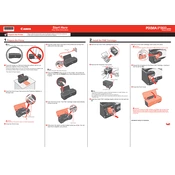
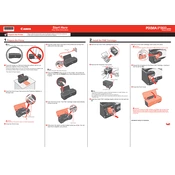
To install the Canon Pixma iP1800 printer driver on Windows 10, first visit the Canon support website and download the latest driver for the iP1800 series. Run the downloaded file and follow the on-screen instructions to complete the installation. Ensure the printer is connected to the computer via USB during installation.
If your Canon Pixma iP1800 is not printing, check if the printer is powered on and connected to the computer. Make sure there is paper in the tray and ink in the cartridges. Verify that the printer is set as the default printer and there are no print jobs in the queue. If the problem persists, reinstall the printer driver.
To perform a print head cleaning on the Canon Pixma iP1800, open the printer properties on your computer. Go to the Maintenance tab and select 'Cleaning' or 'Deep Cleaning'. Follow the on-screen instructions to complete the print head cleaning process.
Streaks in prints usually indicate clogged print heads or low ink levels. Perform a print head cleaning from the printer software. If streaks persist, check and replace any low or empty ink cartridges.
To replace the ink cartridges in the Canon Pixma iP1800, make sure the printer is powered on. Open the front cover to access the cartridge holder. Push down on the cartridge to release it and remove it from the slot. Unpack the new cartridge and insert it into the slot until it clicks into place. Close the front cover.
The Canon Pixma iP1800 supports a variety of paper types, including plain paper, photo paper, and envelopes. For optimal print quality, use Canon-branded photo paper such as Canon Photo Paper Plus Glossy II or Canon Photo Paper Pro Platinum.
To align the print head on the Canon Pixma iP1800, open the printer properties on your computer. Go to the Maintenance tab and choose 'Print Head Alignment'. Follow the on-screen instructions to print an alignment page and complete the alignment process.
If your Canon Pixma iP1800 is printing blank pages, check the ink levels and replace any empty cartridges. Perform a print head cleaning to clear any clogs. Ensure that the document you are printing contains printable content and that the correct paper size is selected.
To check ink levels on the Canon Pixma iP1800, open the printer properties on your computer. Go to the Maintenance tab and select 'View Printer Status'. This will display the current ink levels for each cartridge.
The Canon Pixma iP1800 does not support wireless printing as it is a USB-only printer. You can connect it to a network by using a print server or by sharing the printer from a computer connected to the network.