Canon Pixma iP2000 Series Setup Instructions
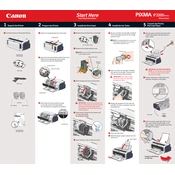
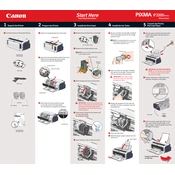
To install the Canon Pixma iP2000 printer driver on Windows 10, download the driver from the Canon support website, run the installer, and follow the on-screen instructions to complete the installation process.
If your Canon Pixma iP2000 printer is not printing, check the connection between the printer and computer, ensure there is enough paper in the tray, verify ink levels, and run a printer diagnostic test from the printer settings.
To resolve paper jams in the Canon Pixma iP2000, turn off the printer, carefully remove any jammed paper from the rear tray or paper output slot, and ensure the paper is loaded correctly in the tray before restarting the printer.
Regular maintenance tasks for the Canon Pixma iP2000 include cleaning the print head, aligning the print head, and performing routine nozzle checks to ensure optimal print quality.
To clean the print head on your Canon Pixma iP2000, use the printer's maintenance menu to initiate a print head cleaning cycle. Refer to the user manual for detailed instructions.
If your Canon Pixma iP2000 is printing blank pages, check the ink cartridges for sufficient ink levels, ensure the cartridges are properly installed, and run a nozzle check to confirm the print head is not clogged.
To align the print head on your Canon Pixma iP2000, access the printer's maintenance settings and select 'Print Head Alignment.' Follow the on-screen instructions to complete the alignment process.
The Canon Pixma iP2000 is compatible with a variety of paper types, including plain paper, glossy photo paper, and matte photo paper. Check the printer manual for specific paper weight and size recommendations.
To replace the ink cartridges in your Canon Pixma iP2000, open the printer cover, wait for the cartridge holder to move to the replacement position, remove the empty cartridge, and insert the new cartridge until it clicks into place.
To improve print quality on your Canon Pixma iP2000, ensure you are using the correct paper type settings, perform a print head cleaning, and check for any clogged nozzles by running a nozzle check pattern.