Canon Pixma iP4000 Series Setup Instructions
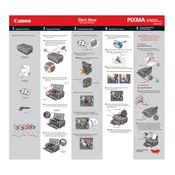
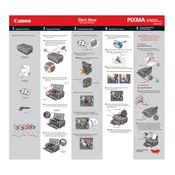
To perform a deep cleaning cycle, access the printer driver setup window on your computer. Click on the 'Maintenance' tab and select 'Deep Cleaning'. Follow the on-screen instructions to complete the process.
Ensure that the ink cartridges are properly installed and not empty. Perform a nozzle check and a print head cleaning from the maintenance tab in the printer driver settings.
Turn off the printer and remove the paper from the tray. Open the printer cover and gently pull out any jammed paper. Ensure there are no small pieces left inside and reload the paper tray.
Ensure the printer is on, then open the top cover. Wait for the print head to move to the replacement position. Remove the empty cartridge and insert a new one, making sure it clicks into place. Close the cover.
Open the printer settings on your computer, select 'Page Setup', and choose a borderless paper size. In the 'Print Settings', select 'Borderless Printing' before printing your photo.
Check the USB cable connections and try using a different USB port. Ensure that the printer drivers are installed correctly. If necessary, reinstall the drivers from the Canon website.
Go to the printer driver setup window, select the 'Maintenance' tab, and click on 'Print Head Alignment'. Follow the instructions on the printed sheet to complete the alignment.
Regular maintenance includes cleaning the print head, performing nozzle checks, and ensuring paper paths are clear. Regularly replace ink cartridges and keep the printer free from dust.
The Canon Pixma iP4000 does not support wireless printing natively. Consider using a wireless print server or connect the printer to a computer that is part of a network to share it wirelessly.
Check the ink levels and replace any low cartridges. Perform a print head cleaning to ensure the nozzles are not clogged. Adjust the print quality settings in the printer driver to a higher quality.