Canon Pixma iP3500 Series Setup Instructions
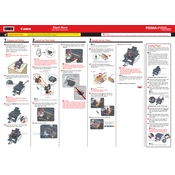
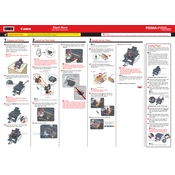
To replace the ink cartridges on the Canon Pixma iP3500, open the front cover and wait for the cartridge holder to stop moving. Press the tab on the cartridge to release it, and remove it from the slot. Insert the new cartridge until it clicks into place and close the front cover.
If your Canon Pixma iP3500 is not printing, check if it's properly connected to your computer and powered on. Ensure there is enough paper in the tray and the ink cartridges are not empty. Run a nozzle check from the printer driver to see if the print head is clogged.
To perform a print head alignment on the Canon Pixma iP3500, load paper into the printer and access the printer driver setup window on your computer. Go to the 'Maintenance' tab and click 'Print Head Alignment'. Follow the on-screen instructions to complete the process.
If your Canon Pixma iP3500 is printing blank pages, check the ink levels to ensure they are not empty. Perform a nozzle check and clean the print head if necessary. Also, ensure the paper settings in the printer driver match the type of paper loaded in the printer.
To clean the print head of the Canon Pixma iP3500, access the printer driver setup window and select the 'Maintenance' tab. Click on 'Cleaning' or 'Deep Cleaning' and follow the on-screen instructions to clean the print head.
The Canon Pixma iP3500 is compatible with various paper types including plain paper, photo paper, and envelopes. For best results, use Canon-branded paper and ensure the paper settings in the printer driver match the loaded paper.
To connect the Canon Pixma iP3500 to your computer, use a USB cable to connect the printer to a USB port on your computer. Install the printer driver from the Canon website or the installation CD that came with the printer.
If your Canon Pixma iP3500 is experiencing paper jams, turn off the printer and carefully remove all jammed paper from the paper path. Ensure the paper is loaded correctly in the tray and not exceeding the maximum capacity. Check for any foreign objects in the paper path.
To perform a nozzle check on the Canon Pixma iP3500, load paper into the printer and access the printer driver setup window. Go to the 'Maintenance' tab and click 'Nozzle Check'. Follow the on-screen instructions to print the nozzle check pattern.
Yes, you can print borderless photos with the Canon Pixma iP3500. Select the borderless printing option in the printer driver settings, and ensure you use photo paper that supports borderless printing.