Canon Pixma iP100 Series Setup Instructions
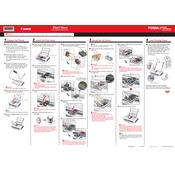
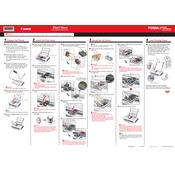
To connect your Canon Pixma iP100 to a wireless network, you need to use the optional Bluetooth adapter. Ensure your printer is compatible and follow the setup instructions provided in the Bluetooth adapter manual.
First, check if the printer is turned on and properly connected to your computer or network. Ensure there is enough paper and ink. If the issue persists, try restarting the printer and your computer.
Open the printer cover and wait for the ink cartridge holder to move to the replacement position. Remove the old cartridge and insert a new one, ensuring it clicks into place. Close the cover and run a test print.
Blank pages can be due to empty ink cartridges, clogged print heads, or incorrect paper settings. Check the ink levels, run a print head cleaning, and verify your print settings.
To align the print head, access the printer's maintenance settings through your computer’s printer properties. Select 'Align Print Head' and follow the on-screen instructions.
The Canon Pixma iP100 supports various paper types including plain paper, photo paper, and envelopes. Refer to the printer manual for specific paper type limitations and sizes.
Access the maintenance settings from your computer. Choose the 'Clean Print Head' option and follow the prompts. Ensure you have paper loaded to print the nozzle check pattern after cleaning.
Carefully remove any stuck paper from the input and output trays. Check inside the printer for any remaining scraps. Ensure the paper is correctly aligned and not exceeding the tray capacity.
Visit the Canon support website and download the latest driver for the Pixma iP100. Run the installer and follow the on-screen instructions to complete the installation.
Regularly clean the printer, use the correct paper types, and replace ink cartridges as needed. Perform maintenance tasks like print head cleaning and alignment periodically to ensure optimal performance.