Canon BJC-1000 Series Setup Instructions
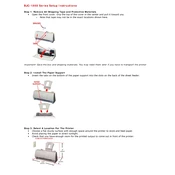
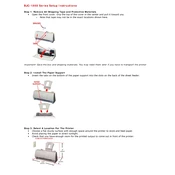
To install the Canon BJC-1000 printer driver, first download the driver from the Canon support website. Connect your printer to the computer via USB. Run the downloaded file and follow the on-screen instructions to complete the installation process.
If your Canon BJC-1000 is not printing, check if the printer is properly connected to the computer and powered on. Ensure there are no paper jams and that there is enough ink. Also, verify that the correct printer is selected as the default printer on your computer.
To perform a print head cleaning on the Canon BJC-1000, go to the printer settings on your computer. Select 'Maintenance' and then 'Clean Print Heads'. Follow the prompts to complete the cleaning process.
If your Canon BJC-1000 is printing blank pages, check the ink cartridges to ensure they are not empty or clogged. Running a nozzle check can help determine if the print head needs cleaning.
To replace the ink cartridge in your Canon BJC-1000, open the printer cover and wait for the cartridge holder to move to the replacement position. Remove the old cartridge, insert the new one, and close the cover. Ensure the cartridge clicks into place.
The Canon BJC-1000 printer is compatible with various paper types including plain paper, envelopes, and Canon specialty papers such as High Resolution Paper and Glossy Photo Paper.
To troubleshoot paper jams in the Canon BJC-1000, turn off the printer and gently remove any jammed paper from the input and output trays. Check for any small bits of paper that may be stuck inside the printer.
Yes, the Canon BJC-1000 can print in color. Ensure that you have a color ink cartridge installed and select the color printing option in your printer settings.
To connect your Canon BJC-1000 to a new computer, install the appropriate printer driver on the new computer. Connect the printer via USB and ensure it is recognized by the computer. Follow any additional setup prompts if necessary.
Regular maintenance for the Canon BJC-1000 includes cleaning the print head, checking and replacing ink cartridges as needed, and ensuring the printer is free from dust and debris. Running regular test prints can also help maintain print quality.