Canon BJC-6000 Series Setup Instructions
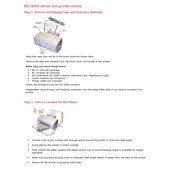
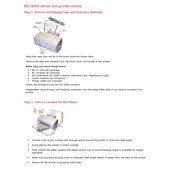
To install the Canon BJC-6000 printer driver on Windows, visit Canon's official website, download the correct driver for your Windows version, and run the setup file. Follow the on-screen instructions to complete the installation.
First, check if the printer is properly connected to the computer and powered on. Ensure there are no paper jams and that ink cartridges are correctly installed. If the problem persists, try reinstalling the printer driver.
To perform a nozzle check, turn on the printer and ensure it is connected to your computer. Open the printer properties dialog box and select the 'Maintenance' tab. Click on 'Nozzle Check' and follow the instructions to print a test pattern.
Access the printer's properties from your computer, navigate to the 'Maintenance' tab, and select 'Cleaning' or 'Deep Cleaning'. Follow the prompts to clean the print head. This may take a few minutes.
Open the printer cover to access the cartridges. Wait for the carriage to move to the replacement position. Remove the empty cartridge by pressing the tab, insert the new cartridge until it clicks into place, and close the cover.
Streaked or faded prints often indicate low ink levels or clogged print heads. Check ink levels and replace if necessary. Perform a print head cleaning from the printer's maintenance settings.
Turn off the printer and carefully remove any jammed paper through the paper output slot or the rear tray. Ensure no torn pieces remain in the printer. Reload the paper and power the printer back on.
Regular maintenance includes cleaning the print head, checking and replacing ink cartridges as needed, performing nozzle checks, and ensuring the printer is free of dust and debris.
While third-party ink cartridges may work, Canon recommends using genuine Canon cartridges to ensure optimal print quality and to avoid potential damage to the printer.
The Canon BJC-6000 does not have built-in network capabilities. To connect it to a network, you will need a print server or share the printer through a connected computer.