Canon Pixma MP970 Series Setup Instructions
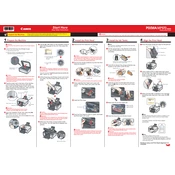
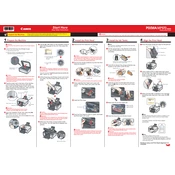
To set up your Canon Pixma MP970, start by unboxing the printer and removing all protective materials. Install the ink cartridges, load paper into the tray, and connect the printer to a power source. Follow the on-screen instructions to complete the initial setup, including language selection and alignment calibration.
The Canon Pixma MP970 does not support wireless connectivity natively. You can connect it to your network via a USB cable and share it using a network-connected computer, or use a third-party wireless print server.
If your printer is printing blank pages, check the ink levels and ensure the cartridges are installed correctly. Perform a nozzle check and cleaning from the printer's maintenance menu to clear any blockages. Also, verify that the document you are trying to print is not empty.
To align the print head, access the printer's maintenance menu from the control panel. Select 'Align Print Head' and follow the instructions to print an alignment page. Use the alignment page to adjust the print head position as guided by the printer.
Regular maintenance includes cleaning the print head and rollers, checking for software updates, and ensuring the printer is free from dust and debris. Replace ink cartridges as needed and perform a print head alignment periodically.
To scan a document, place it on the scanner glass and close the lid. Use the printer's control panel to select 'Scan', choose your desired scan settings, and initiate the scan. You can also use the Canon software on your computer to control the scanning process.
Refer to the printer's manual or Canon's support website to interpret the error code. Follow the recommended troubleshooting steps, which may include restarting the printer, checking for paper jams, or resetting the printer.
Ensure you are using the correct type of paper and quality settings. Perform a print head cleaning and alignment from the maintenance menu. Check ink levels and replace cartridges as necessary. Use high-quality original Canon ink for best results.
Yes, the Canon Pixma MP970 supports borderless printing. When setting up your print job, choose the 'Borderless' option in the printer settings and ensure you are using the correct paper size and type for borderless printing.
To replace the ink cartridges, open the printer cover to access the cartridge holder. Wait for the holder to stop moving, then press the tab on the empty cartridge and lift it out. Insert a new cartridge into the slot and press down until it clicks into place. Close the printer cover to complete the process.