Canon Pixma MP640 Series K10344 Getting Started Guide
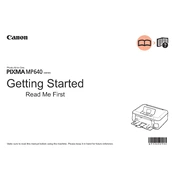
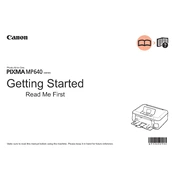
To connect the Canon Pixma MP640 to a wireless network, press the 'Menu' button on the printer, navigate to 'Settings', select 'Wireless LAN Setup', and follow the on-screen instructions to connect to your network. Make sure to enter the correct network password when prompted.
If your Canon Pixma MP640 is not printing, check the following: ensure the printer is powered on and connected to the computer or network, check for any error messages on the display, ensure there is sufficient paper and ink, and verify that the correct printer is selected in the print dialog.
To perform a print head alignment on the Canon Pixma MP640, load plain paper into the tray, press the 'Menu' button, select 'Maintenance', choose 'Auto head align', and follow the prompts to complete the alignment process.
To clean the print head on the Canon Pixma MP640, press the 'Menu' button, go to 'Maintenance', select 'Cleaning', and follow the on-screen instructions. If necessary, perform a 'Deep Cleaning' for more thorough maintenance.
To replace an ink cartridge in the Canon Pixma MP640, ensure the printer is on, open the paper output tray, lift the scanner cover, wait for the print head holder to move to the replacement position, replace the cartridge, and close the cover.
If your Canon Pixma MP640 is printing blank pages, check if the ink cartridges are empty or clogged. Perform a nozzle check and clean the print head if necessary. Ensure the correct paper type is selected and that the document to be printed contains printable content.
To scan a document with the Canon Pixma MP640, place the document on the scanner glass, press the 'Scan' button, select the destination (e.g., USB, PC), choose the scan type, and follow the on-screen instructions to complete the scan.
To reset the Canon Pixma MP640 to factory settings, press the 'Menu' button, navigate to 'Settings', select 'Device settings', choose 'Reset setting', and confirm to restore the default settings. Note that this will erase all custom settings.
To clear a paper jam in the Canon Pixma MP640, turn off the printer, carefully remove the jammed paper from the front or rear tray, check for any remaining pieces, and then turn the printer back on. Ensure the paper guides are properly aligned to prevent future jams.
If the Canon Pixma MP640 displays an error code, refer to the user manual or Canon's support website for specific troubleshooting steps related to the code. Common solutions include restarting the printer, checking connections, and ensuring cartridges are correctly installed.