Canon Pixma MP610 Series Setup Instructions
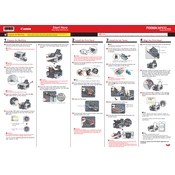
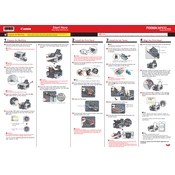
To install the Canon Pixma MP610 printer driver on Windows, first download the driver from Canon's official website. Run the downloaded file and follow the on-screen instructions to complete the installation. Ensure the printer is connected to the computer via USB during installation.
If your Canon Pixma MP610 is not printing, check that it is properly connected to the computer and powered on. Ensure there is paper in the tray and the ink cartridges are not empty. You can also try restarting the printer and the computer. If the issue persists, reinstall the printer driver.
To perform a print head alignment on the Canon Pixma MP610, access the printer maintenance menu from the printer's control panel or the printer driver on your computer. Select 'Print Head Alignment' and follow the on-screen instructions to complete the process.
To clean the print head of the Canon Pixma MP610, go to the printer's maintenance menu and select 'Clean Print Head'. Follow the prompts to start the cleaning process. This can also be initiated from the printer driver on your computer.
To scan a document using the Canon Pixma MP610, place the document on the scanner glass. Use the printer's control panel to select 'Scan' and choose the desired settings. Alternatively, use the Canon software installed on your computer to initiate the scan.
If your Canon Pixma MP610 is printing blank pages, check the ink levels and replace any empty cartridges. Ensure the protective tape on the new cartridges has been removed. Also, perform a print head cleaning to clear any blockages.
To resolve paper jam issues in the Canon Pixma MP610, turn off the printer and carefully remove any jammed paper from the paper tray or rear section. Ensure there are no small pieces left inside. Reload paper and restart the printer.
To replace an ink cartridge in the Canon Pixma MP610, open the printer cover and wait for the cartridge holder to move to the replacement position. Press the tab to release the empty cartridge and insert a new one. Close the cover afterward.
To perform a factory reset on the Canon Pixma MP610, access the printer's setup menu and navigate to 'Device Settings'. Select 'Reset Setting' and confirm to reset the printer to its default settings.
The Canon Pixma MP610 does not have built-in wireless printing capabilities. However, you can connect it to a network via a print server or share it through a connected computer to enable network printing.