Canon Pixma MP470 Series Setup Instructions
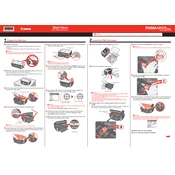
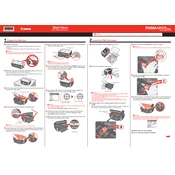
To install the Canon Pixma MP470 printer driver on Windows, visit the Canon support website, download the appropriate driver for your version of Windows, and run the installer. Follow the on-screen instructions to complete the installation process.
First, ensure that the printer is powered on and connected to your computer. Check for any error messages on the printer display. Make sure there is enough paper in the tray and that the ink cartridges are not empty. Restart both the printer and the computer to see if the issue resolves.
To perform a print head alignment, access the printer's maintenance menu through the printer driver on your computer. Select 'Print Head Alignment' and follow the on-screen instructions. You may need to print an alignment sheet and adjust settings based on the printed output.
Turn off the printer and open the front cover. Gently pull out any jammed paper, taking care not to tear it. Check the rear tray for any remaining pieces of paper. Close the covers and turn the printer back on.
To clean the printer heads, access the maintenance settings through the printer driver interface on your computer. Select 'Cleaning' or 'Deep Cleaning'. Follow the prompts to start the cleaning process, which may take a few minutes.
The Canon Pixma MP470 does not have built-in wireless capabilities. However, you can connect it to a wireless print server or share it over a network using a connected computer.
The Canon Pixma MP470 uses PG-40 (black) and CL-41 (color) ink cartridges. You can also use PG-50 and CL-51 as high-yield options.
To scan a document, place it on the scanner glass, then use the MP Navigator EX software on your computer. Select 'Scan', choose your settings, and click 'Scan' again to start the process. The scanned image will be saved to your computer.
Streaked or faded prints can be caused by clogged print heads or low ink levels. Try performing a print head cleaning from the maintenance menu on your computer. If the issue persists, check the ink levels and replace cartridges if necessary.
Open the front cover to access the ink cartridge holder. Wait for the holder to move to the replacement position. Press down on the cartridge to release it, then remove it. Insert the new cartridge into the holder and press up until it clicks into place. Close the cover and follow any on-screen instructions to align the cartridges.