Canon Pixma MP460 Setup Instructions
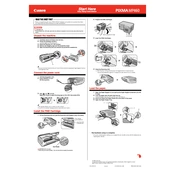
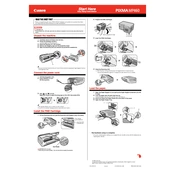
To install the Canon Pixma MP460 printer driver on Windows 10, visit the Canon support website, download the latest driver for Windows 10, and follow the installation instructions provided. Ensure your printer is connected to your computer via USB during the installation.
To resolve paper jams, turn off the printer and gently remove any jammed paper from the paper tray and output area. Ensure there are no small pieces left inside. Reload the paper properly, ensuring it's aligned and not exceeding the tray capacity.
If your printer is not printing, check the connection between the printer and computer, ensure there is paper in the tray, and verify that the ink cartridges are properly installed and have sufficient ink. Restart both the printer and computer.
To clean the print head, access the printer's maintenance settings via the control panel or printer software, and select the 'Clean Print Head' option. Follow the on-screen instructions to complete the cleaning process.
To perform a factory reset, press the 'Menu' button on the printer, navigate to 'Settings', and select 'Device Settings'. Choose 'Reset Setting', and confirm the reset when prompted.
The Canon Pixma MP460 supports various paper types, including plain paper, high-resolution paper, photo paper, and envelopes. Refer to the printer's manual for specific paper sizes and types that are recommended.
To replace ink cartridges, open the printer cover to access the cartridge holder. Wait for the cartridges to center, then remove the empty cartridge by pressing down and lifting it out. Insert the new cartridge and push until it clicks into place.
Blurry prints can be caused by dirty print heads, incorrect paper type settings, or low-quality images. Clean the print heads, ensure the correct paper type is selected in the printer settings, and use high-resolution images for printing.
To scan a document, place it on the scanner glass, launch the Canon scanning software on your computer, and select the scan settings. Press 'Scan' to begin the process, and save the scanned document to your desired location.
The Canon Pixma MP460 does not support wireless networking. It can be connected to a computer via a USB cable for printing and scanning tasks.