Canon Pixma MP250 Series K10339 Getting Started Guide
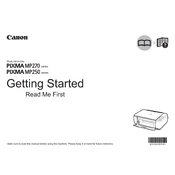
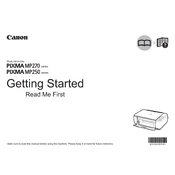
To install the Canon Pixma MP250 printer driver on Windows, visit the Canon official website, navigate to the support section, and download the driver compatible with your Windows version. Run the installer and follow the on-screen instructions to complete the installation process.
If your Canon Pixma MP250 is not printing, check if the printer is turned on and connected to your computer. Ensure there is enough paper and ink. Verify that the correct printer is selected as the default printer in your computer's settings. Restart both the printer and the computer as a troubleshooting step.
To clean the print head of your Canon Pixma MP250, access the printer's maintenance menu from the printer settings on your computer. Select 'Cleaning' or 'Deep Cleaning' from the options and follow the prompts to start the cleaning process.
The Canon Pixma MP250 uses PG-210 (black) and CL-211 (color) ink cartridges. For higher yield, you can use PG-210XL and CL-211XL cartridges.
To scan a document using the Canon Pixma MP250, place the document on the scanner glass, open the Canon MP Navigator EX software on your computer, select 'Scan/Import', and choose the type of document you are scanning. Press 'Scan' to start the process.
To perform a nozzle check, load paper into the printer, access the printer's maintenance settings from your computer, and select 'Nozzle Check'. Follow the on-screen instructions to print a nozzle check pattern and inspect it for any print quality issues.
To resolve a paper jam error, turn off the printer and gently remove any jammed paper from the paper tray or rear tray. Ensure no small pieces of paper are left inside. Once cleared, turn the printer back on and try printing again.
Yes, the Canon Pixma MP250 is compatible with Mac computers. You need to download and install the appropriate driver from the Canon website for your version of macOS.
If your Canon Pixma MP250 is printing blank pages, check the ink levels and replace any empty cartridges. Ensure the print head nozzles are not clogged by performing a cleaning cycle. Verify that the correct paper size and type are selected in the printer settings.
To replace the ink cartridges, turn on the printer and open the front cover. Wait for the cartridge holder to move to the replacement position. Remove the empty cartridge by pressing down on it and pulling it out. Insert the new cartridge and push it up until it clicks into place. Close the cover once finished.