Canon Pixma MP230 Series K10379 Getting Started Guide
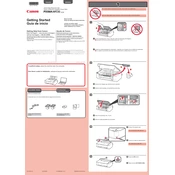
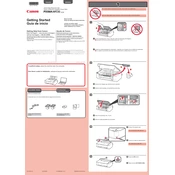
To install the Canon Pixma MP230 printer driver, first download the driver from the official Canon website. Run the downloaded file and follow the on-screen instructions to complete the installation process. Ensure your printer is connected to the computer via USB when prompted.
If your Canon Pixma MP230 is not printing, check if the printer is turned on and properly connected to your computer. Make sure there is paper in the tray and sufficient ink in the cartridges. Also, confirm that the printer is set as the default printer in your computer's settings.
To perform a nozzle check, turn off the printer and ensure paper is loaded in the tray. Hold down the Resume/Cancel button until the Power lamp flashes twice, then release it. The printer will print a nozzle check pattern. Check the pattern for missing lines or streaks.
To clean the print head, go to the printer's maintenance section in the Canon printer driver. Select 'Cleaning' and follow the prompts to begin the process. If the issue persists, use the 'Deep Cleaning' option.
Open the front cover and wait for the ink holder to move to the replacement position. Remove the empty cartridge by pushing down on it. Insert the new cartridge by sliding it into the holder and pushing up until it clicks into place. Close the cover.
First, turn off the printer and unplug it. Open the front cover and gently remove any jammed paper. Check the rear tray as well for any obstructions. Once cleared, close all covers and reconnect the printer.
Place the document on the scanner glass. Open the Canon IJ Scan Utility on your computer, select 'Document' or 'Photo' depending on your scan type, and click 'Scan'. Save the scanned file to your desired location.
Ensure that the ink cartridges are not empty or dried out. Perform a print head cleaning from the printer's maintenance settings. Also, verify that the correct paper settings are selected on your computer.
Download the necessary drivers from the Canon support website. Once downloaded, run the driver file and follow the installation instructions. Connect the printer to the computer via USB when prompted.
Open the Canon IJ Status Monitor on your computer. It will display the current ink levels for each cartridge. Alternatively, you can access this information through the printer driver properties.