Canon Pixma MP190 Series Setup Instructions
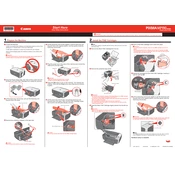
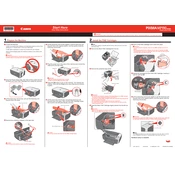
Download the driver from Canon's official website. Run the installer and follow the on-screen instructions to complete the installation, ensuring the printer is connected to your computer when prompted.
Ensure the printer is turned on and connected to your computer. Check for any error messages on the printer display. Make sure the printer has enough paper and ink. Restart your computer and the printer, and try printing again.
Access the printer settings from your computer. Go to 'Maintenance' and select 'Print Head Alignment'. Follow the instructions to complete the alignment process.
Open the printer settings on your computer. Navigate to 'Maintenance' and choose 'Deep Cleaning'. Follow the prompts to clean the print head, which may take a few minutes.
Place the document on the scanner glass. Open the scanning software on your computer, select the type of document you're scanning, and click 'Scan'. Save the scanned document to your desired location.
Turn off the printer and gently remove any jammed paper from the input and output trays. Open the front cover and check for any paper stuck inside. Close the cover and restart the printer.
Turn on the printer and open the front cover. Wait for the cartridge holder to move to the replacement position. Remove the old cartridge and insert the new one, ensuring it clicks into place. Close the front cover.
Check the ink levels to ensure cartridges are not empty. Perform a nozzle check and clean the print head if necessary. Ensure the document you are trying to print is not blank.
The Canon Pixma MP190 does not support wireless networking. It must be connected directly to a computer via USB.
Regularly clean the printer exterior and interior, perform print head cleaning and alignment, and check for driver updates. Ensure the printer is used frequently to prevent ink from drying.