Canon Pixma MP160 Setup Instructions
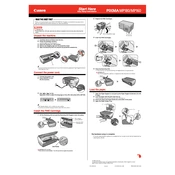
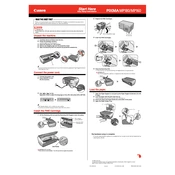
To install the Canon Pixma MP160 printer drivers on Windows, download the driver from the Canon support website. Once downloaded, run the installer and follow the on-screen instructions. Make sure the printer is connected to your computer via USB when prompted.
If your Canon Pixma MP160 is not printing, first ensure that it is turned on and connected to your computer. Check for any error messages on the printer's display. Verify that there is paper in the tray and the ink cartridges are not empty. Restart your computer and try printing again.
To perform a print head cleaning on the Canon Pixma MP160, press the 'Maintenance' button on the printer repeatedly until the 'H' icon appears. Press the 'Black' or 'Color' button to start the cleaning process.
The Canon Pixma MP160 is compatible with various paper sizes including A4, A5, B5, Letter, Legal, and envelopes. It supports various paper types such as plain paper, photo paper, and glossy paper. Check the printer manual for specific details on supported paper weights.
To replace ink cartridges in the Canon Pixma MP160, power on the printer and open the front cover. Wait for the cartridge holder to move to the replacement position. Remove the old cartridge and insert the new one until it clicks. Close the cover and run a test print.
Paper jams in the Canon Pixma MP160 can occur due to incorrect paper loading, damaged paper, or foreign objects in the paper path. Ensure paper is loaded correctly in the tray, check for any obstructions, and use recommended paper types.
To scan a document with the Canon Pixma MP160, place the document on the scanner glass. Open your scanning software on the computer, select the MP160 as the scanner, and choose your scan settings. Click 'Scan' to start the process and save the scanned document.
If the Canon Pixma MP160 is printing blank pages, check the ink cartridges for sufficient ink levels. Perform a nozzle check and cleaning operation via the printer's maintenance settings. Ensure the correct printer driver is installed and selected.
The Canon Pixma MP160 does not have built-in wireless networking capabilities. It requires a direct USB connection to a computer. For network printing, connect the printer to a computer and share it over the network.
To improve print quality on the Canon Pixma MP160, ensure you are using the correct paper type settings in the printer driver. Perform a print head alignment and cleaning from the printer's maintenance menu. Use high-quality ink cartridges and paper.