Canon Pixma MP140 Series Setup Instructions
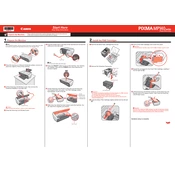
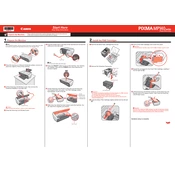
To install ink cartridges, open the front cover of the printer. Wait for the cartridge holder to move to the replacement position. Insert the new cartridge into the holder and push up until it clicks. Close the front cover.
Ensure the printer is powered on and connected to your computer. Check for any error messages on the printer's LCD. Make sure there is paper in the tray and ink in the cartridges. Run a printer diagnostic from your computer.
Press the Maintenance button on the printer repeatedly until the LED displays “A”. Press the Black or Color button to start the alignment. Follow the on-screen instructions to complete the process.
The Canon Pixma MP140 supports plain paper, photo paper, and envelopes. Make sure to select the correct paper type setting in the printer driver.
Press the Maintenance button repeatedly until the LED displays “H”. Press the Black or Color button to start the cleaning process. This process will take a few minutes.
Check if the ink cartridges are empty or improperly installed. Run a nozzle check and clean the print head if necessary. Ensure the correct paper settings are selected.
Yes, you can scan documents using the MP Navigator EX software included with your printer. Place your document in the scanner, open the software, and follow the prompts to scan.
Turn off the printer and unplug it from the power source. Open the front cover and gently remove any jammed paper. Check the paper tray for any obstructions. Reload the paper and close the cover.
Ensure you are using the correct paper type and quality settings. Clean the print head and perform a print head alignment. Replace any low or empty ink cartridges.
Check the power cable and ensure it is securely connected to both the printer and a working power outlet. Try a different outlet if necessary. If the problem persists, there may be a hardware issue.