Canon Pixma mini260 Setup Instructions
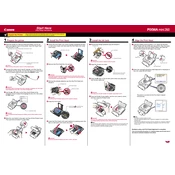
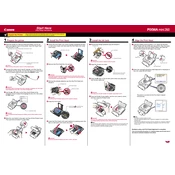
To install the Canon Pixma mini260 printer driver on Windows 10, download the latest driver from the Canon support website. Run the installer and follow the on-screen instructions to complete the installation. Ensure the printer is connected to your computer via USB when prompted.
If your Canon Pixma mini260 is not printing, first ensure that the printer is turned on and connected to your computer. Check for paper jams and that the ink cartridges are correctly installed. You should also verify that the correct printer is selected in your print dialog, and restart the printer and computer if necessary.
To perform a print head alignment, access the printer settings on your computer. Navigate to 'Maintenance' and select 'Print Head Alignment'. Follow the on-screen instructions to complete the process. This will ensure optimal print quality.
The Canon Pixma mini260 is best used with Canon Glossy Photo Paper or Canon Matte Photo Paper for optimal photo prints. Ensure the paper is loaded correctly in the rear tray and select the corresponding paper type in your print settings.
To clean the print head, go to the printer settings on your computer, select 'Maintenance', and then 'Cleaning'. Follow the prompts to initiate the cleaning process. This can help resolve issues with print quality.
If your Canon Pixma mini260 is printing blank pages, check that the ink cartridges are not empty and are installed correctly. Perform a nozzle check to ensure there are no blockages. Clean the print head if necessary.
The Canon Pixma mini260 does not have built-in wireless printing capabilities. It requires a direct USB connection to a computer for printing. Consider using a wireless print server if wireless functionality is needed.
To replace the ink cartridges, open the printer's front cover and wait for the cartridge holder to move to the replacement position. Remove the empty cartridge and insert a new one, ensuring it clicks into place. Close the cover and follow any prompts on the printer screen.
If your Canon Pixma mini260 displays a 'Paper Jam' error, turn off the printer and gently remove any jammed paper from the paper feed. Check for any small pieces that may be stuck inside. Once cleared, turn the printer back on and attempt to print again.
To check the ink levels on a Canon Pixma mini260, access the printer properties on your computer, go to the 'Maintenance' tab, and select 'View Printer Status'. This will display the remaining ink levels.