Canon Pixma MG7700 Series K10429 Getting Started Guide
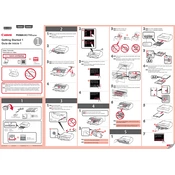
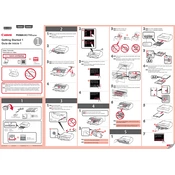
To connect your Canon Pixma MG7700 to a wireless network, press the 'Home' button, select 'LAN settings', choose 'Wireless LAN setup', and follow the on-screen instructions to complete the connection using the WPS button or manual setup.
Ensure that the printer is turned on, connected to the network, and that there are no error messages on the display. Check if the printer is set as the default printer and that there are no pending print jobs in the queue. Restart the printer and your computer.
Load plain paper into the cassette, go to 'Setup' on the printer's display, select 'Maintenance', then 'Print Head Alignment', and follow the on-screen instructions to complete the alignment process.
Access the 'Setup' menu, select 'Maintenance', then choose 'Cleaning' or 'Deep Cleaning' to clean the print head. Ensure the printer is on and that you have a good supply of ink before starting the cleaning process.
Ensure the printer is on, open the front cover, wait for the print head holder to move to the replacement position, then remove the empty cartridge and install a new one, making sure it clicks into place.
Check that the ink cartridges are not empty and that they are installed correctly. Run a nozzle check to ensure the print head is not clogged. Perform a cleaning if necessary.
Open the Canon IJ Scan Utility on your computer, select 'Document' or 'Photo' scan, place your document on the scanner glass, and click 'Scan'. Follow the on-screen prompts to save your scanned document.
Turn off the printer, gently remove any jammed paper from the input and output trays. Open the printer cover and ensure there is no paper stuck inside. Close all covers securely and turn the printer back on.
Ensure the printer is connected to the internet, go to 'Setup', select 'Device settings', then 'Firmware update', and follow the prompts to download and install the latest firmware.
Remove the cartridge, clean the contacts with a dry cloth, and reinsert it securely. Ensure you are using genuine Canon cartridges. If the issue persists, reset the printer and reinstall the cartridge.